How to Combine Images in Midjourney
Welcome to the ultimate guide on how to combine images in Midjourney. If you've ever wondered how to blend two photos seamlessly or create a layered masterpiece, you're in the right place. Midjourney is a versatile platform that offers a plethora of options for image manipulation, and combining images is one of its standout features.
In this article, you'll learn not just the 'how,' but also the 'why' of combining images. Whether you're a marketer looking to create compelling visuals, an artist exploring new mediums, or just someone who loves to experiment with photos, this guide has something for everyone.
Why You Might Want to Combine Images in Midjourney?
Why You Might Want to Combine Images in Midjourney?
Use Case 1. Creative Potential
-
Artistic Expression: Combining images opens up a world of artistic possibilities. You can blend a sunset with a silhouette, or perhaps merge a portrait with a texture to create a surreal effect.
-
Storytelling: A single image can tell a story, but combining images can narrate a saga. For instance, blending an old black-and-white photo with a modern color photo can depict the passage of time or a then-and-now comparison.
Use Case 2. Practical Applications
-
Marketing Campaigns: In the business world, visuals are king. Combining images can help create compelling advertisements, social media posts, or even product images. Imagine blending your product image with a thematic background to evoke a particular emotion or message.
-
Educational Content: Teachers and educators can benefit from combining images to create educational materials. For instance, a historical timeline could be made more engaging by blending images of events, figures, and artifacts.
Use Case 3. Personal Uses
-
Social Media: Your Instagram feed doesn't have to be a series of disconnected images. Why not combine your travel photos into a single panoramic view? Or blend a selfie with your favorite quote?
-
Digital Art: If you're into digital art, the sky's the limit. From fan art to original compositions, combining images can result in some truly stunning pieces.
Step-by-Step Guide to Combining Images in Midjourney
Before diving into the step-by-step guide, it's crucial to understand some basic terms and concepts that Midjourney employs for combining images.
Blending Modes in Midjourney
Blending modes determine how the colors and shades of the layered images interact with each other. Midjourney offers several blending modes, each with its unique impact:
-
Overlay: This mode blends the images based on their underlying colors. It's great for adding texture or enhancing contrast.
-
Multiply: This mode darkens the images based on the colors of the bottom layer. It's commonly used for creating shadows or darkening an image.
-
Screen: Opposite of Multiply, this mode lightens the images. It's useful for creating highlights or brightening an image.
Step 1. Choosing Your Images in Midjourney

The first step in any image-combining project is selecting the right images. Here are some tips to guide you:
-
Resolution Matters: Always choose high-resolution images. This ensures that the final product is of the best quality possible.
-
Color Harmony: Look for images that have complementary or similar color schemes. This makes the blending process more natural.
-
Subject & Background: Decide which image will serve as the subject and which will be the background. This helps in planning the blending modes and layering sequence.
Step 2. Using Blending Modes in Midjourney

Blending modes are the backbone of any image-combining project in Midjourney. Here's how to use them:
-
Upload Your Images: Open Midjourney and upload the images you want to combine.
-
Select Blending Mode: Navigate to the 'Blending Modes' section and choose from options like 'Overlay,' 'Multiply,' or 'Screen.'
-
Adjust Opacity: Use the opacity slider to control how much of the bottom image shows through.
-
Preview and Adjust: Always preview the blend before finalizing. Make adjustments as needed.
Sample Prompts for Blending Modes:
-
To add texture to a portrait, use the 'Overlay' blending mode.
Blend Mode: Overlay Opacity: 70% -
To darken a too-bright image, use the 'Multiply' blending mode.
Blend Mode: Multiply Opacity: 50%
Step 3. Layering in Midjourney
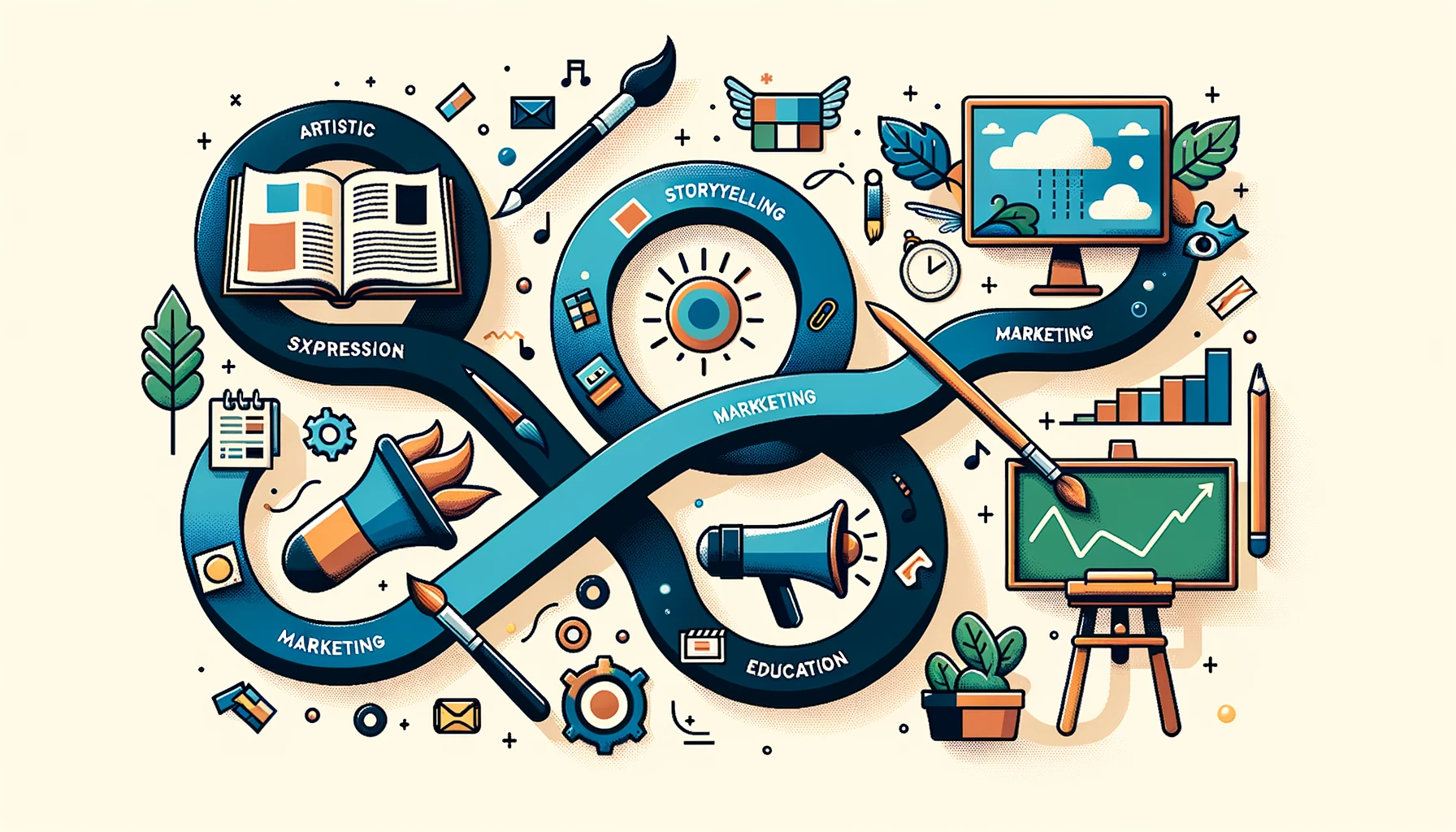
Layering is another essential aspect of combining images. It allows you to stack multiple images and control their visibility. Here's how to master it:
-
Layer Order: In Midjourney, the layer at the bottom of the stack is the background, and the one at the top is the subject. Arrange your layers accordingly.
-
Layer Visibility: Use the 'eye' icon to toggle the visibility of each layer. This helps when you're working with multiple layers.
-
Layer Opacity: Just like with blending modes, you can control the opacity of each layer. A lower opacity makes the layer more transparent, allowing the layers beneath it to show through.
Sample Prompts for Layering:
-
To create a ghostly effect, you can layer the same image twice and then reduce the opacity of the top layer.
Top Layer Opacity: 50% -
To create a collage, you can layer multiple images and adjust their size and position.
Layer 1 Position: Top-left corner Layer 2 Position: Bottom-right corner
Conclusion and Final Thoughts on Midjourney Combine Images
You've made it to the end of this comprehensive guide on combining images in Midjourney. From understanding the basics to mastering blending modes and layering, you're now equipped with the knowledge to create your own visual masterpieces.
Whether you're a marketer, an artist, or someone who simply loves to experiment with images, the world of image combining is vast and full of possibilities. So go ahead, open up Midjourney, and let your creativity soar!
