Midjourney Image Weighting: A Complete Guide
Published on

Welcome to the ultimate guide on Midjourney Image Weighting! If you've ever dabbled in the world of Midjourney, you know it's a treasure trove of creative possibilities. From generating text to creating stunning visuals, Midjourney is a game-changer. But did you know that you can unlock even more potential by mastering the art of image weighting? That's right! This guide will take you through the ins and outs of using image weighting to elevate your Midjourney projects.
Whether you're a seasoned pro or a Midjourney newbie, understanding image weighting can make a world of difference in your creative endeavors. So, buckle up as we delve deep into this fascinating topic, complete with step-by-step guides, pro tips, and real-world examples.
What is Midjourney Image Weighting All About?
Definition
What is Midjourney Image Weighting? Simply put, it's a feature that allows you to control how much influence an image has when you're using both text and image prompts in Midjourney. Think of it as a balancing act between your text and your images. By tweaking the image weight, you can make your final output lean more towards the image or the text, depending on what you're aiming for.
Importance of Image Weighting
- Enhanced Creativity: With image weighting, you're not just stuck with text prompts. You can blend in images to create something truly unique.
- Greater Control: Want your final piece to look more like the image you've used? Crank up the image weight. Want it to focus more on the text? Turn the image weight down.
- Consistency: If you're working on a series of related projects, using image weighting can help maintain a consistent look and feel across all of them.
How It Works
-
Setting Up Your Prompt: Start by setting up your text prompt as you normally would. For example, if you're creating a fantasy landscape, your text prompt might be something like
Create a fantasy landscape with a castle.Sample Prompt:
Create a fantasy landscape with a castle -
Adding an Image: Next, add an image prompt. This could be a picture of a castle or a landscape that you like. The image will serve as a guide for the AI.
Sample Prompt:
Create a fantasy landscape with a castle --image_url "https://example.com/castle.jpg" -
Adjusting Image Weight: This is where the magic happens. Use the
--iwparameter to set the image weight. The value can range from 0.5 to 2, with 1 being the default.Sample Prompt:
Create a fantasy landscape with a castle --image_url "https://example.com/castle.jpg" --iw 1.5
By following these steps, you can create a Midjourney project that perfectly balances text and image elements, giving you the best of both worlds.
Image Weighting in Different Versions
Midjourney offers different versions like V4 and V5, each with its own set of rules for image weighting. In V4, you can't use custom image weights, so you're stuck with the default settings. On the other hand, V5 gives you more freedom to play around with image weights, allowing values from 0.5 to 2.
Sample Prompt for V5: Create a fantasy landscape with a castle --image_url "https://example.com/castle.jpg" --iw 1.5 --version 5
Sample Prompt for V4: Create a fantasy landscape with a castle --image_url "https://example.com/castle.jpg" --version 4
Understanding these nuances can help you make an informed decision on which version to use for your specific needs.
How to Use Pictures in Midjourney
What Using Pictures in Midjourney Means
What does using pictures in Midjourney mean? It's all about adding visual elements to your projects. Midjourney allows you to use image prompts alongside text prompts to create a more dynamic and visually appealing output. The image prompts serve as a guide for the AI, influencing the style, composition, and colors of your final piece.
The Role of Pictures in Your Projects
- Visual Guidance: An image prompt can guide the AI in generating outputs that closely resemble the style or theme of the image.
- Enhanced Details: Using an image can add intricate details to your project that may be hard to describe with text alone.
- Creative Combinations: You can combine text and image prompts to create outputs that are both visually stunning and contextually rich.
Step-by-Step Guide to Adding Pictures
-
Choose Your Image: The first step is to choose an image that you want to use as a prompt. Make sure the image is available online and has a direct URL.
Example: Let's say you have an image of a sunset that you want to use.
-
Prepare Your Text Prompt: Write down your text prompt as you usually would. For instance, if you're aiming to create a serene beach scene, your text prompt could be
Create a serene beach scene.Sample Prompt:
Create a serene beach scene -
Combine Text and Image: Now, combine your text and image prompts using the
--image_urlparameter.Sample Prompt:
Create a serene beach scene --image_url "https://example.com/sunset.jpg"
By following these steps, you can effectively use pictures in your Midjourney projects to achieve more dynamic and visually appealing results.
The Do's and Don'ts of Using Pictures
- Do Use High-Quality Images: The better the quality of your image, the better your final output will be.
- Don't Use Overly Complex Images: If your image has too many elements, it might confuse the AI.
- Do Experiment: Feel free to try different images to see how each one affects your final output.
How to Tweak Midjourney Image Weighting
What Tweaking Midjourney Image Weighting Involves
What does tweaking Midjourney Image Weighting involve? It's all about fine-tuning the influence of your image prompt on the final output. By adjusting the image weight, you can control how closely the AI follows the image prompt, allowing for a wide range of creative possibilities.
Why Tweaking is Essential
- Precision: Tweaking the image weight allows you to get the exact look you're aiming for.
- Flexibility: You can easily switch between making the text or image more dominant in your project.
- Experimentation: Different image weight settings can yield surprising and delightful results, making it a great tool for experimentation.
Detailed Steps to Tweak Image Weighting
-
Start with a Basic Prompt: Begin with a simple text and image prompt. For example, if you're creating a portrait, your prompt might be
Create a portrait of a woman.Sample Prompt:
Create a portrait of a woman --image_url "https://example.com/woman.jpg" -
Use the
--iwParameter: Add the--iwparameter to your prompt to set the image weight. The value can range from 0.5 to 2.Sample Prompt:
Create a portrait of a woman --image_url "https://example.com/woman.jpg" --iw 1.5 -
Experiment: Don't be afraid to experiment with different image weight values to see how they affect your final output.
Sample Prompts for Experimentation:
Create a portrait of a woman --image_url "https://example.com/woman.jpg" --iw 0.5Create a portrait of a woman --image_url "https://example.com/woman.jpg" --iw 2
By following these detailed steps, you'll become a pro at tweaking Midjourney Image Weighting to get the exact results you want.
Get Consistent Results with Midjourney Image Weighting
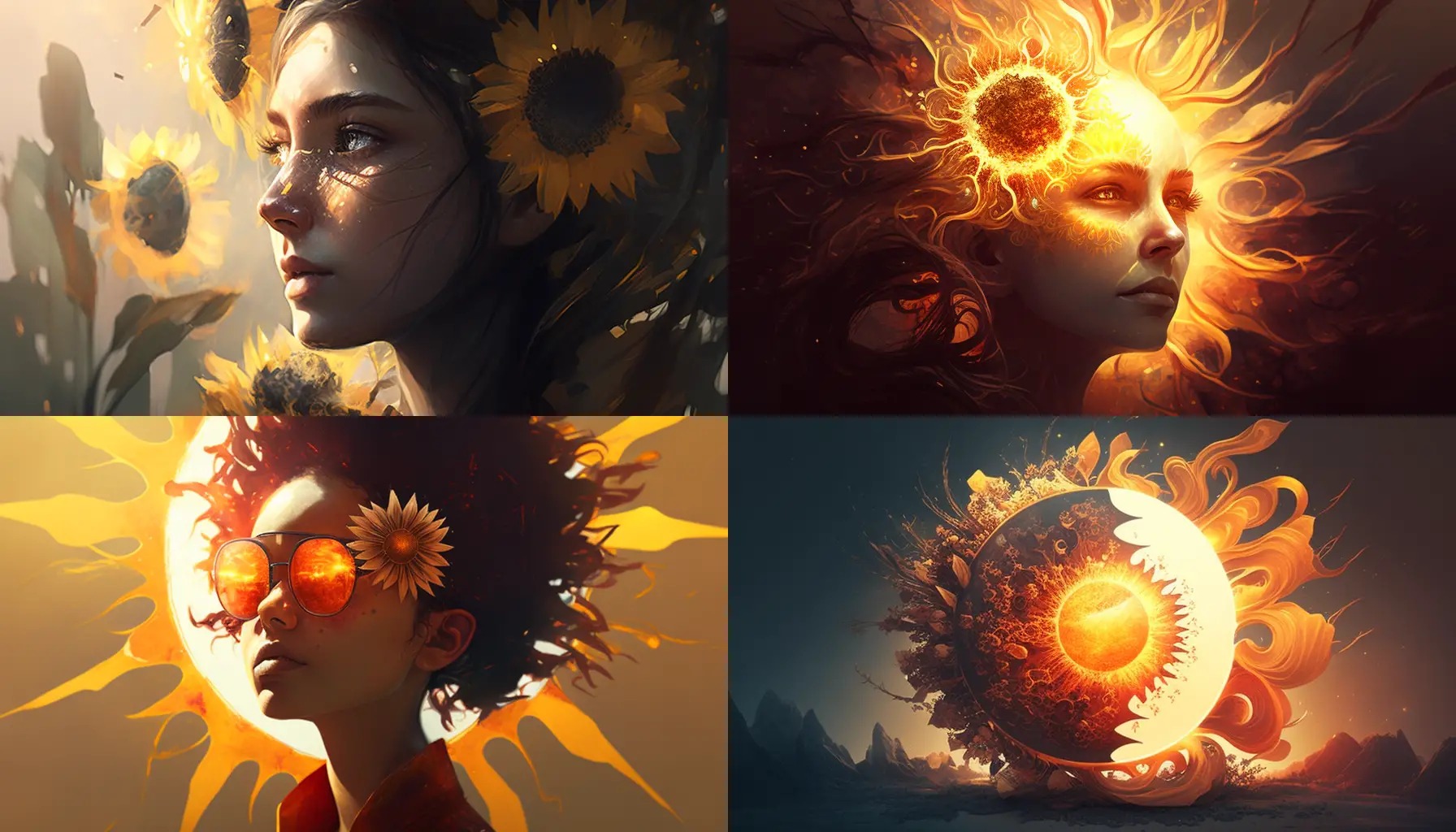
What Consistency in Midjourney Image Weighting Means
What does getting consistent results with Midjourney Image Weighting mean? It's about using image weighting to ensure that your projects maintain a uniform look and feel. Whether you're working on a series of artworks, stories, or any other creative endeavor, consistency is key. And that's where image weighting comes into play.
The Importance of Consistency
- Branding: If you're using Midjourney for business purposes, consistency in your outputs can help in building a strong brand identity.
- Narrative Flow: For storytellers, consistent visuals can enhance the narrative flow and make the story more engaging.
- User Experience: Consistency in design and output quality offers a better user experience, especially if you're creating a series of related projects.
How to Achieve Consistency
-
Identify Your Style: Before you start, have a clear idea of the style or theme you want to maintain across your projects.
Example: If you're creating a series of fantasy landscapes, decide on the elements that must be present in each one.
-
Use a Reference Image: Choose an image that embodies the style or theme you're aiming for. Use this as your reference image for all related projects.
Sample Prompt:
Create a fantasy landscape --image_url "https://example.com/fantasy.jpg" -
Set a Standard Image Weight: Decide on an image weight value that you'll use across all projects. This ensures that the influence of the image remains consistent.
Sample Prompt:
Create a fantasy landscape --image_url "https://example.com/fantasy.jpg" --iw 1.2 -
Test and Tweak: Before finalizing, run tests to make sure the image weight setting is giving you the desired consistency.
Sample Prompts for Testing:
Create a fantasy landscape --image_url "https://example.com/fantasy.jpg" --iw 1.1Create a fantasy landscape --image_url "https://example.com/fantasy.jpg" --iw 1.3
By following these steps, you can achieve a level of consistency in your Midjourney projects that not only enhances the quality but also elevates the overall experience.
Tips for Maintaining Consistency
- Document Your Settings: Keep a record of the image weight values and other settings you've used for each project.
- Review Regularly: Periodically review your projects to ensure that they are still aligned with your desired style or theme.
- Be Open to Adjustments: While consistency is important, don't be afraid to make minor adjustments if they enhance the project.
Test Your Way to Perfect Midjourney Image Weighting
What Testing in Midjourney Image Weighting Involves
What does testing in Midjourney Image Weighting involve? It's the process of running multiple projects with varying image weight settings to find the optimal value for your specific needs. Testing allows you to gather data on how different settings affect your outputs, enabling you to make more informed decisions.
Why Testing is Crucial
- Data-Driven Decisions: Testing provides you with concrete data, removing the guesswork from your creative process.
- Optimization: Through testing, you can find the image weight value that produces the best results, optimizing your projects.
- Quality Control: Regular testing can serve as a quality check, ensuring that your projects meet your standards.
How to Conduct Tests
-
Choose a Test Subject: Pick a project that you'll use for testing. It should be representative of the kind of work you usually do.
Example: If you often create character portraits, choose one as your test subject.
-
Set Up Test Prompts: Create multiple prompts with varying image weight values.
Sample Prompts for Testing:
Create a character portrait --image_url "https://example.com/character.jpg" --iw 0.8Create a character portrait --image_url "https://example.com/character.jpg" --iw 1.5
-
Run the Tests: Execute the prompts and analyze the outputs. Take note of how each image weight value affects the final result.
By following this methodical approach to testing, you'll be well on your way to mastering Midjourney Image Weighting. You'll not only improve the quality of your projects but also gain valuable insights into the capabilities of Midjourney.
Pro Tips for Midjourney Image Weighting
What Advanced Techniques in Midjourney Image Weighting Mean
What do advanced techniques in Midjourney Image Weighting mean? These are specialized methods that go beyond the basics, allowing you to leverage image weighting for more complex and nuanced projects. Whether it's blending multiple images or using URLs for dynamic prompting, advanced techniques open up a new realm of possibilities.
Why Go Advanced?
- Complex Projects: Advanced techniques are perfect for projects that require a higher level of detail and complexity.
- Unique Outputs: Using advanced methods can result in unique and unexpected outputs, adding a wow factor to your projects.
- Skill Enhancement: Mastering advanced techniques can make you a Midjourney power user, setting you apart from the crowd.
Advanced Techniques Explained
-
Using Multiple Images: You can use multiple images in a single project to create a composite output.
Sample Prompt:
Create a fantasy landscape with a castle and a dragon --image_url "https://example.com/castle.jpg,https://example.com/dragon.jpg" --iw 1.2 -
Image Prompting with URL: Instead of uploading an image, you can use a URL to dynamically change the image prompt.
Sample Prompt:
Create a portrait --image_url "https://example.com/portrait.jpg" -
Blending Images: Use the blend technique to merge different images into a single, cohesive output.
Sample Prompt:
Create a blended scene of a city and a forest --image_url "https://example.com/city.jpg,https://example.com/forest.jpg" --iw 1.2 --blend_mode "overlay"
By incorporating these advanced techniques into your workflow, you'll be able to tackle a wider range of projects and challenges, making you a Midjourney Image Weighting expert.
Watch Out for These Midjourney Image Weighting Mistakes
What to Avoid in Midjourney Image Weighting
What should you avoid in Midjourney Image Weighting? While image weighting is a powerful tool, there are pitfalls and limitations that you should be aware of to get the most out of your Midjourney experience.
Common Mistakes and How to Avoid Them
-
Using Custom Settings in V4: Remember, you can't use custom image weights in version 4. Stick to the default settings or switch to V5 for more flexibility.
-
Exceeding Maximum Limits: There's a maximum limit on image weight values. Going beyond this can result in errors or undesirable outputs.
-
Inconsistent Testing: Failing to test your settings can lead to inconsistent results. Always run tests to confirm your settings.
Troubleshooting Tips
-
Check Your Version: Make sure you're using the right version of Midjourney that supports the image weight settings you want to use.
-
Review Your Prompts: Double-check your prompts for any errors or inconsistencies that might be affecting the output.
-
Consult Documentation: When in doubt, refer to the official Midjourney documentation or community forums for guidance.
Wrap-Up: Make the Most of Midjourney Image Weighting
You've made it to the end of this comprehensive guide on Midjourney Image Weighting! By now, you should have a solid understanding of what image weighting is, how to use it effectively, and how to avoid common pitfalls. Whether you're a beginner or a seasoned pro, mastering image weighting can significantly elevate your Midjourney experience.
Frequently Asked Questions
How do I give an image weight in Midjourney?
To give an image weight in Midjourney, you'll need to use the --iw parameter followed by a numerical value. This value determines the influence the image will have on the final output. The parameter is added to your prompt command.
Example:
Create a fantasy landscape --image_url "https://example.com/fantasy.jpg" --iw 1.2
In this example, the image weight is set to 1.2, which means the image will have a moderate influence on the final output.
How do you weight in Midjourney prompts?
Weighting in Midjourney prompts involves using the --iw parameter for images and the --tw parameter for text. These parameters allow you to control the influence of text and images in your project. You can add these parameters to your prompt command to set the weight.
Example for Image Weight:
Create a serene beach scene --image_url "https://example.com/beach.jpg" --iw 1.5
Example for Text Weight:
Create a serene beach scene --tw 2
In the first example, the image weight is set to 1.5, making the image more dominant. In the second example, the text weight is set to 2, making the text more dominant.
What is the maximum image weight in Midjourney?
The maximum image weight you can set in Midjourney is 2. This means that the image will have a strong influence on the final output. Setting the image weight to the maximum limit can be useful when you want the image to be the primary focus of your project.
Example:
Create a fantasy landscape --image_url "https://example.com/fantasy.jpg" --iw 2
In this example, the image weight is set to the maximum value of 2, making the image highly influential in the final output.
What is the image weight in version 4 Midjourney?
In version 4 of Midjourney, custom image weights are not supported. This means you cannot use the --iw parameter to set a custom image weight. You'll have to rely on the default settings for image weighting in this version.
Example:
Create a fantasy landscape --image_url "https://example.com/fantasy.jpg" --version 4
In this example, since custom image weights are not supported in version 4, the --iw parameter is omitted. The image weight will be set to the default value determined by Midjourney.
