ChatGPT Error 1015: The Ultimate Guide to Fixing the Rate Limit Issue
Published on
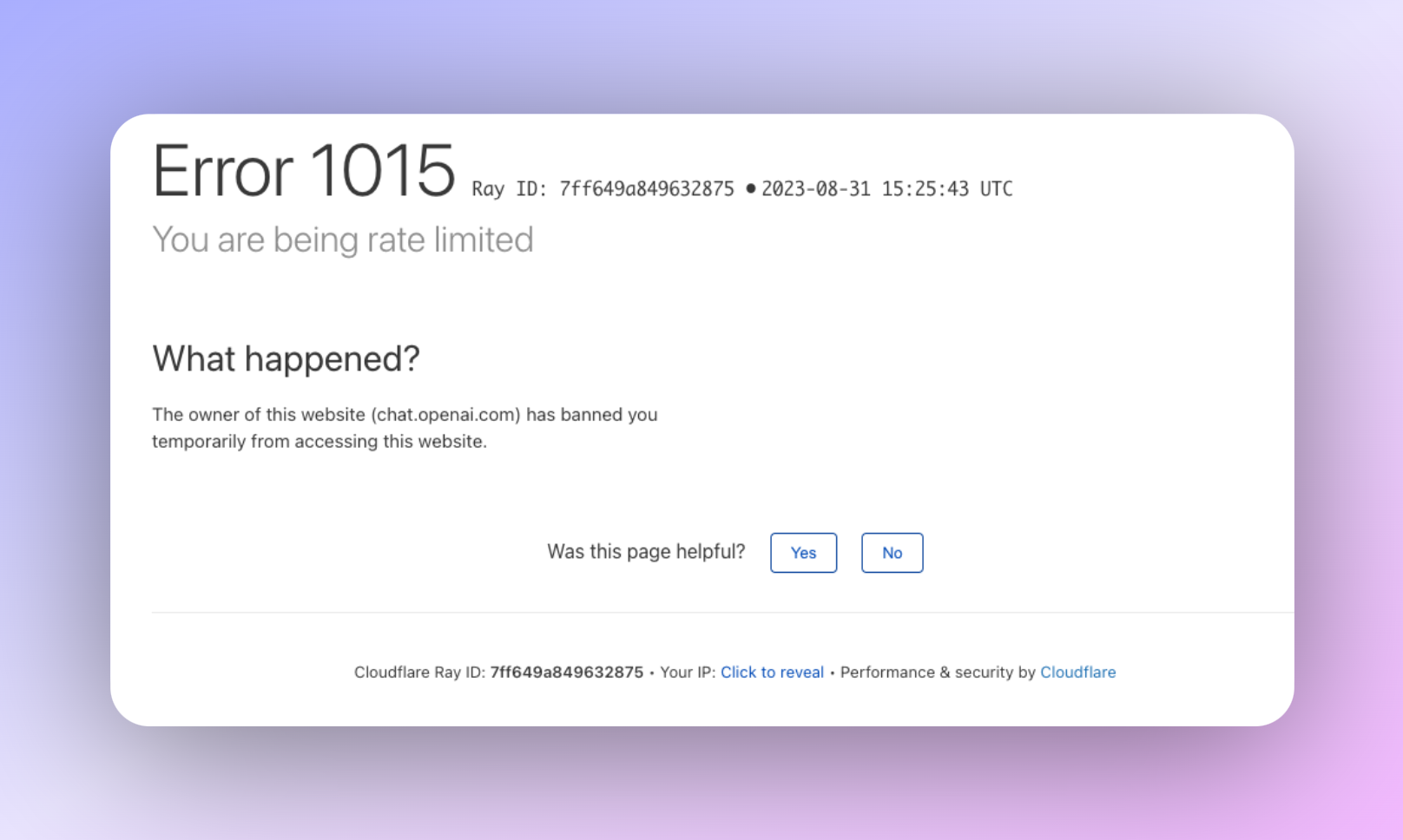
If you're a ChatGPT user, you've probably encountered the dreaded "Error 1015: You are being rate-limited" message at least once. It's frustrating, especially when you're in the middle of something important. But don't worry, you're not alone, and there's a way out of this maze.
In this article, we'll dive deep into what ChatGPT Error 1015 is, why it happens, and most importantly, how to fix it. We'll also share some real user experiences to give you a full picture of this common issue. So, let's get started!
What is ChatGPT Error 1015?
ChatGPT Error 1015 is a rate-limiting error that pops up when you exceed the number of allowed API calls to ChatGPT servers within a specific time frame. It's a protective measure to prevent misuse and ensure that the service remains accessible to as many users as possible. Here are some key points to understand:
-
Rate Limiting: This is a control mechanism that restricts the number of requests a user can make to a server. It's essential for maintaining the server's health and ensuring fair usage.
-
API Calls: These are the requests you make to ChatGPT for generating text, whether it's a simple query or a complex dialogue.
Why Does ChatGPT Error 1015 Happen?
Understanding why this error occurs can help you avoid it in the future. There are several factors that can trigger ChatGPT Error 1015:
-
Excessive API Calls: Making too many requests in a short period will activate the rate-limiting mechanism.
-
Server Overload: Flooding the server with too many requests can compromise its performance, leading to limited availability or even downtime.
-
Unstable Internet Connection: A slow or inconsistent internet connection can also contribute to this error, as it may cause delays or timeouts during API calls.
-
Browser Issues: Believe it or not, using an outdated or corrupt browser can also interfere with how ChatGPT functions, affecting its performance on your device.
What are RPM and TPM?
When it comes to rate limiting, two key metrics come into play: RPM (Requests Per Minute) and TPM (Tokens Per Minute).
-
RPM: This sets a ceiling on the number of API calls you can make to ChatGPT within a minute. For example, if the RPM is set at 60, you can't make more than 60 requests in a single minute.
-
TPM: This limits the number of tokens consumed in that same period. In the context of natural language processing, a token could be a word or part of a word. So, if the TPM is set at 4000, you can't consume more than 4000 tokens in a minute.
How to Fix ChatGPT Error 1015
Let's face it, nothing is more convincing than hearing from people who have walked the path you're on. When it comes to ChatGPT Error 1015, you're far from alone. Many users have faced this issue, and their experiences can offer valuable insights.
Why does ChatGPT Error 1015 even happen?
-
Common Occurrence: This error isn't a one-off event. It's a recurring issue that has affected a wide range of users, from casual enthusiasts to paying customers.
-
Temporary Bans: Some users have even reported temporary bans due to this error. Imagine being in the middle of an important project and suddenly finding yourself locked out!
-
Service Outages: There have been instances where ChatGPT was experiencing outages or high demand, leading to this error. It's not always about what you did; sometimes, it's about what's happening on the other end.
If you're a paying customer, encountering ChatGPT Error 1015 can be especially frustrating. You've invested money into a service, and naturally, you expect a smooth experience. However, rate limiting doesn't discriminate between free and paid users. When the server is stressed, everyone is affected, and that can be a tough pill to swallow.
Here are some common sense fix for the issue:
-
Check for Service Updates: OpenAI often posts updates about the status of their services. If you're encountering this error, it's a good idea to check if there's an ongoing issue on their end.
-
Be Mindful of API Usage: If you're a heavy user, keep an eye on your API consumption. You don't want to hit the rate limit and find yourself temporarily banned.
-
Patience Pays: Sometimes, the issue resolves itself. If you're not in a hurry, you might want to wait it out and try again after some time.
If none of the above suggestion work for you, you need to use the following steps:
Step by Step Guide to Resolve the Chat GPT Error 1015 Issue
Step 1: Identify the Cause
The first step in solving any problem is understanding its root cause. Here are some questions to ask yourself:
- Have you been making rapid, successive API calls?
- Is your internet connection stable?
- Are you using an updated browser?
Step 2: Check OpenAI's Service Status
Before you start troubleshooting, it's a good idea to check if the problem is on your end or OpenAI's. Visit OpenAI's status page to see if there are any ongoing issues or maintenance activities.
Step 3: Manage Your API Calls
If you're making too many API calls, consider the following:
-
Optimize Query Frequency: Limit the number of requests you make in a short period.
-
Use a Dashboard: Many platforms offer dashboards that allow you to monitor your API usage in real-time.
Step 4: Check Your Internet Connection
A stable internet connection is crucial for smooth API calls. If you're facing connectivity issues, try the following:
-
Restart Your Router: Sometimes, a simple restart can fix connectivity issues.
-
Check for Larger Issues: Use an online service to check if your ISP is experiencing outages.
Step 5: Update Your Browser
An outdated browser can cause compatibility issues. Make sure you're using the latest version of your preferred browser.
By following these steps, you'll be well on your way to resolving ChatGPT Error 1015 and enjoying a seamless user experience.
When Nothing Works: What's Next with ChatGPT Error 1015?
So you've tried everything, but that pesky ChatGPT Error 1015 just won't go away. Don't worry; you still have options. Let's explore what you can do when all else fails.
Check the Service Status... Again
Yes, you've probably already done this, but it's worth a second look. OpenAI's status page is continuously updated, and new information might have been posted since you last checked. If there's an ongoing issue, all you can do is wait for it to be resolved.
Log Out and Log Back In
Sometimes, the simplest solutions are the most effective. Try logging out of your ChatGPT account and then logging back in. This can reset your session and might just solve the issue.
Clear Browser Cache and Cookies
Your browser stores temporary files that can sometimes interfere with how websites function. Clearing your cache and cookies can often resolve minor issues:
-
For Chrome: Go to
Settings > Privacy and security > Clear browsing data. -
For Firefox: Navigate to
Options > Privacy & Security > Clear Data.
How to Contact OpenAI Support for ChatGPT Error 1015 Issue
You've tried every trick in the book, but that stubborn ChatGPT Error 1015 is still staring you in the face. It's time to call in the cavalry—OpenAI's support team. Here's how to get in touch with them:
If You Have a ChatGPT Account
If you're already a registered user, the process is straightforward:
-
Log In: Access your ChatGPT or OpenAI account.
-
Find the Help Button: Once you're logged in, look for the "Help" button, usually located within the dashboard or at the corner of the screen.
-
Start a Conversation: Click on the "Help" button to initiate a chat with the support team. Describe your issue in detail to get the most accurate assistance.
If You Don't Have an Account or Can't Log In
Even if you don't have an account or are unable to log in for some reason, you're not out of options:
-
Visit OpenAI Help Center: Go to help.openai.com (opens in a new tab).
-
Locate the Chat Bubble Icon: You'll find a chat bubble icon usually at the bottom right corner of the screen.
-
Initiate Contact: Click on this icon to start a conversation with the support team. Again, the more details you provide, the better they can assist you.
What to Expect
Once you've initiated contact, the support team will typically respond within a certain timeframe, depending on their current volume of queries. Be sure to provide them with all the necessary details—error messages, steps you've already taken, etc.—to expedite the resolution process.
Conclusion: Navigating the ChatGPT Error 1015 Labyrinth
ChatGPT Error 1015 can be a frustrating roadblock, but it's not insurmountable. By understanding the reasons behind this error and taking systematic steps to address it, you can significantly reduce the likelihood of encountering it in the future.
By following this guide, you're not just fixing a one-time error; you're equipping yourself with the knowledge and tools to ensure a smoother ChatGPT experience going forward.
