How to Fix ChatGPT 'Error Communicating with Plugin Service. Please Try Again Later' Error
Published on
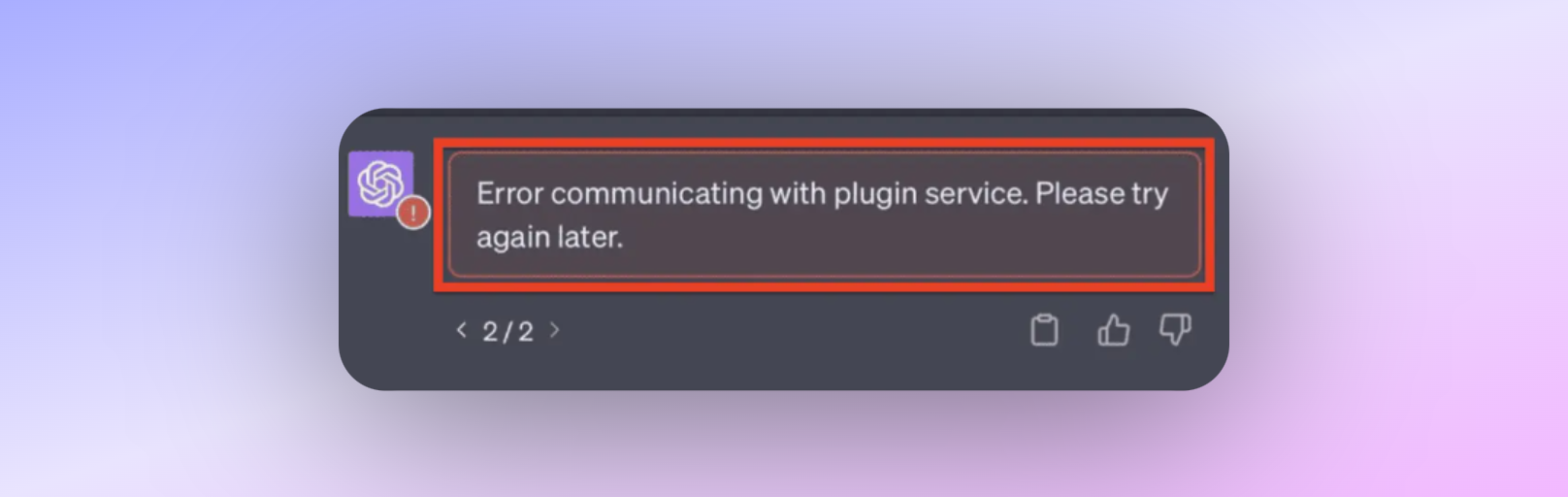
We've all been there. You're in the middle of an important task, relying on a plugin to get the job done, and boom! The dreaded message appears: "Error communicating with plugin service. Please try again later." It's frustrating, it's confusing, and it's a roadblock that nobody has time for.
This article aims to be your go-to resource for understanding and resolving this issue. We'll delve into what this error message means, why it happens, and most importantly, how to fix it. So, let's get started and turn this annoying hiccup into a thing of the past.
What is the "Error Communicating with Plugin Service" Issue?
The "Error communicating with plugin service. Please try again later" is a generic error message that can pop up when you're using any plugin that relies on a service to function. This error is particularly vexing because it doesn't give you much to go on. Is the problem with the plugin? Is it on the service's end? Or is it something on your computer? The ambiguity makes it a challenging issue to resolve.
Typical Scenarios for the "Error Communicating with Plugin Service" are:
-
During Plugin Installation: You might encounter this error when you're trying to install a new plugin.
-
While Using a Plugin: Sometimes, the error can appear out of the blue while you're actively using a plugin.
-
After an Update: Software updates, either for the plugin or your operating system, can sometimes trigger this error.
Why Are You Seeing the "Error Communicating with Plugin Service" Error?
Understanding why you're seeing the "Error communicating with plugin service. Please try again later" message is the first step toward resolving it. The error is not specific to any particular plugin, which means it could be triggered by a variety of factors.
- Server-Side Issues: Sometimes, the problem is not with your plugin or your device but with the server that the plugin is trying to communicate with.
- Network Issues: If your internet connection is unstable, it can interfere with the plugin's ability to communicate with the server.
- Expired Tokens: Many plugins use tokens for authentication. If these tokens expire and aren't renewed, they can cause this error.
How to Fix the "Error Communicating with Plugin Service" Issue
So, you've encountered the "Error communicating with plugin service. Please try again later" message and you're scratching your head, wondering what to do next. Don't worry, you're not alone. This section is your troubleshooting toolkit, packed with proven solutions to get you back on track.
Clear Your Browser Cache
One of the simplest yet most effective solutions is clearing your browser cache. Here's how to do it:
- Google Chrome: Go to
Settings > Privacy and Security > Clear Browsing Data. SelectCached images and filesand clickClear data. - Mozilla Firefox: Navigate to
Options > Privacy & Security > Cookies and Site Data. ClickClear Dataand selectCached Web Content. - Microsoft Edge: Go to
Settings > Privacy, search, and services > Clear browsing data. ChooseCached images and filesand hitClear now.
Remember, clearing the cache will log you out of most websites, so make sure to have your passwords handy.
Uninstall and Reinstall the Troublesome Plugin
Sometimes, the best way to fix an issue is to start fresh. Uninstalling and then reinstalling the plugin can often resolve any glitches or conflicts that may be causing the error.
- Uninstall: Navigate to the plugin settings within the application you're using and look for an
UninstallorRemoveoption. - Restart: Once the plugin is uninstalled, restart the application.
- Reinstall: Go back to the plugin marketplace or website and reinstall the plugin.
- Test: Finally, test the plugin to see if the error has been resolved.
Check for Token Expiry
Expired tokens are a common culprit behind this error. If the plugin you're using requires authentication, make sure the tokens are up to date.
- Manual Renewal: Some plugins require you to manually renew tokens. Check the plugin settings for this option.
- Auto-Renewal: If the plugin is supposed to auto-renew tokens but isn't, this could be a bug that you'll need to report.
Try a Different Browser
Believe it or not, sometimes the issue is as simple as the browser you're using. Different browsers have different ways of handling plugins, and what fails in one might work perfectly in another.
- Switch Browsers: If you're using Chrome, try Firefox, or vice versa.
- Check Compatibility: Make sure the plugin is compatible with the browser you're switching to.
- Test: Use the plugin in the new browser to see if the error persists.
Disable Other Extensions
Browser extensions can sometimes conflict with plugins, causing the dreaded "Error communicating with plugin service. Please try again later" message to appear.
- Identify Conflicts: Disable all other extensions and enable them one by one, testing the plugin each time to identify any conflicts.
- Remove Conflicting Extensions: Once you've identified the culprit, either remove it or look for an alternative that doesn't conflict with your plugin.
Conclusion
You've made it to the end of this comprehensive guide, and you're now armed with a toolkit of solutions to tackle the "Error communicating with plugin service. Please try again later" issue. We've covered what this error is, why it occurs, and most importantly, how to fix it. From clearing your browser cache to diving into community-suggested solutions, you have a range of options to try.
