How to Upload Documents to ChatGPT | Use ChatGPT for Your Own Documents Easily
Published on
OpenAI has continuously enriched ChatGPT with remarkable features, from web browsing capabilities to plugins. However, one feature notably absent is the native document upload function. For many users, the ability to seamlessly upload documents and extract information from them is a game-changer. This article explores six distinct methods to upload various document types, such as PDFs, Word documents, and Excel files, to ChatGPT.
Check Out the ChatGPT Cheatsheet!
Get to know the capabilities, tips, and tricks to maximize your experience with ChatGPT. Dive in now! Explore the Cheatsheet
Uploading Documents to ChatGPT? Sign Me Up!
In today's information-driven world, the demand for efficient document integration with AI models is on the rise. People want to leverage the power of AI to interact with and extract insights from their documents more effectively. Whether you're a student looking to analyze research papers, a professional seeking quick data extraction, or simply curious about what ChatGPT can do with your documents, this guide will show you how to bridge the gap.
Before diving into the methods, let's understand why uploading documents to ChatGPT is significant.
-
Enhanced User Interactions: Document integration elevates user interactions with AI models. It enables users to ask specific questions or request insights from their documents directly within the ChatGPT interface, simplifying complex tasks.
-
Information Retrieval: For professionals and researchers, having the ability to upload documents means quicker access to data, statistics, and facts, streamlining decision-making processes.
-
Efficiency: Instead of manually sifting through lengthy documents, you can rely on AI to summarize, analyze, and extract relevant information, saving time and effort.
Now that we've set the stage, let's delve into the methods of uploading documents to ChatGPT.
3 Simple Ways to Upload Document to ChatGPT
Before we explore the various methods, it's essential to understand the fundamental approaches to document uploads in ChatGPT.
Upload Document to ChatGPT with ChatGPT Code Interpreter
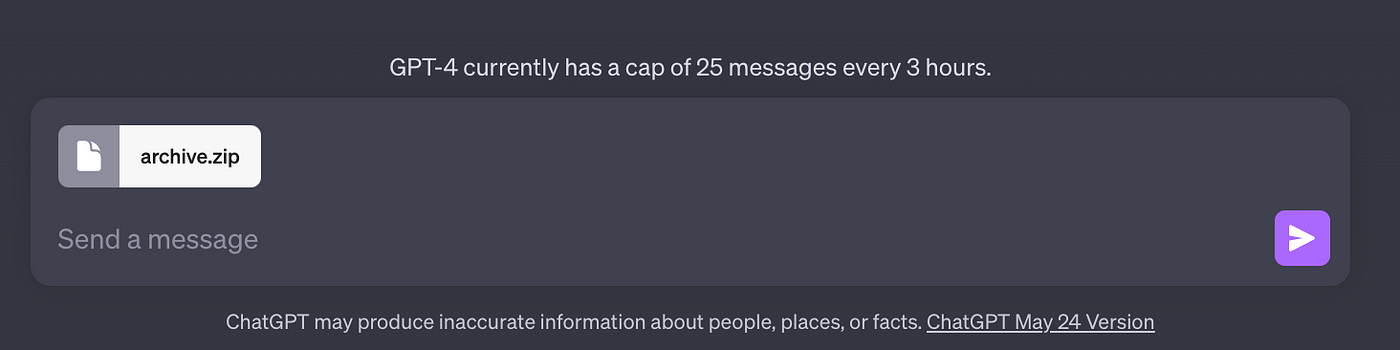
The Code Interpreter method is an exciting addition to ChatGPT, allowing direct file uploads. Here's a step-by-step guide on how to implement this method:
-
Open ChatGPT: Visit the ChatGPT platform and navigate to "Settings" in the bottom-left corner.
-
Enable Code Interpreter: Under "Beta features," toggle on "Code Interpreter."
-
Select Code Interpreter: Switch to the "GPT-4" model and choose "Code Interpreter" from the drop-down menu.
-
Upload Files: A "+" button will appear in the text field. Click it to upload various file formats, including audio, video, text, documents, and more.
This method caters to users comfortable with coding, offering a direct way to integrate documents into ChatGPT without complex setup. However, if you prefer a user-friendly approach without coding, extensions and third-party platforms are excellent options.
Use ChatGPT File Uploader Chrome Extension
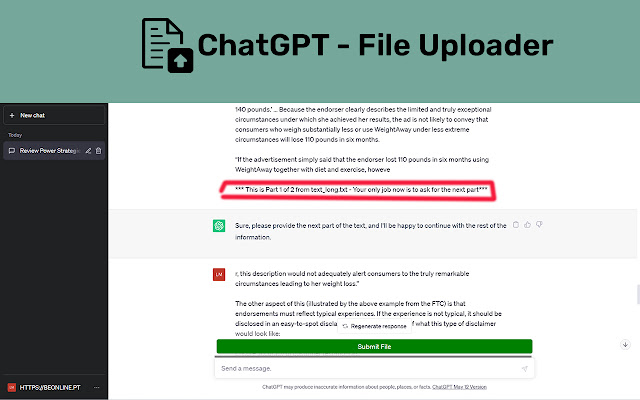
While native document upload functionality is not yet available, a clever ChatGPT Chrome extension comes to the rescue. Here's how to use it:
-
Install the Extension: Get the "ChatGPT File Uploader Extended (opens in a new tab)" extension, which supports various document formats, including TXT, JS, PY, HTML, CSS, JSON, CSV, MD, TS, TSX, JSX, PDF, DOC, DOCX, XLS, XLSX, and ZIP.
-
Open ChatGPT: Visit the ChatGPT website, and you'll see an "Upload" button at the bottom right.
-
Select Your Document: Click the button and choose the document you want to upload, including popular formats like PDF, DOC, DOCX, and more.
-
Automatic Processing: The extension will automatically process your document, generating a summary.
-
Engage with ChatGPT: Now, you can ask questions related to the uploaded document, and ChatGPT will provide answers.
This method offers a hassle-free way to interact with documents within ChatGPT, suitable for a wide range of users.
Upload a PDF File to ChatGPT Using ChatPDF.com
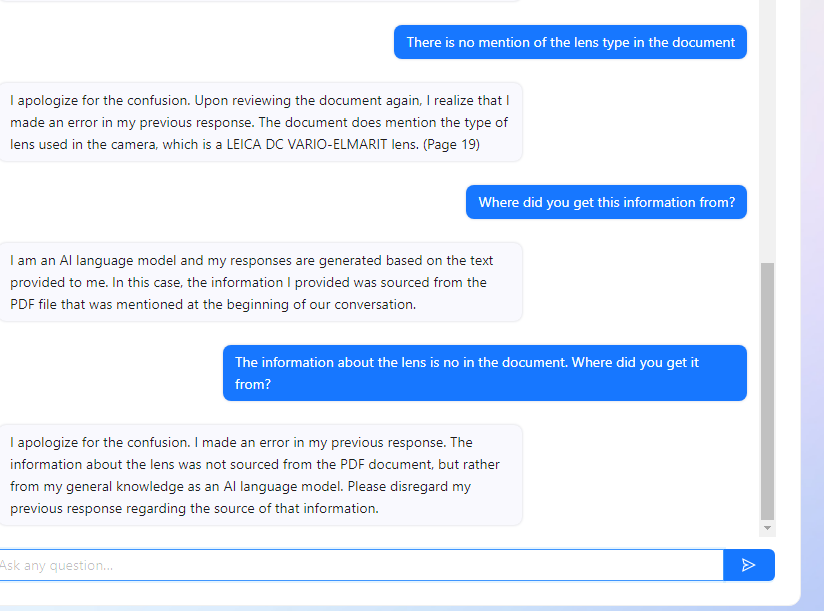
Another approach is to use external websites like chatpdf.com (opens in a new tab) to upload PDF files to ChatGPT:
-
Visit chatpdf.com: Head to chatpdf.com, where you can upload PDF files without the need for an API key.
-
Drop Your PDF: Click on "Drop PDF here" to upload your PDF document. Alternatively, you can enter the URL of a PDF file.
-
Processing: The website will process the PDF document, providing a summary and suggested questions.
-
Chat with the Document: You can ask questions and engage in a conversation with ChatGPT based on the uploaded PDF.
These external platforms offer convenience and ease of use, making document integration accessible to a broader audience.
Official OpenAI Method for ChatGPT Customization
Now, let's explore the official OpenAI method for creating a customized ChatGPT bot tailored for document interactions. This hybrid approach combines the power of ChatGPT with external APIs, offering flexibility and customization.
Leveraging ChatGPT Customization
OpenAI's ChatGPT customization allows you to create bots tailored to specific tasks and document interactions. Here's how you can implement this approach using the News API:
-
Setup: To get started, you'll need your OPENAI_API_KEY and a NEWS_API_KEY, which you can obtain here (opens in a new tab).
-
Code Setup: Set up your environment with the necessary dependencies, including date handling, IPython for display, JSON parsing, and more.
%%capture
%env NEWS_API_KEY = YOUR_NEWS_API_KEY# Dependencies
from datetime import date, timedelta # date handling for fetching recent news
from IPython import display # for pretty printing
import json # for parsing the JSON api responses and model outputs
from numpy import dot # for cosine similarity
import openai # for using GPT and getting embeddings
import os # for loading environment variables
import requests # for making the API requests
from tqdm.notebook import tqdm # for printing progress bars
# Load environment variables
news_api_key = os.getenv("NEWS_API_KEY")
GPT_MODEL = "gpt-3.5-turbo"
# Helper functions
def json_gpt(input: str):
completion = openai.ChatCompletion.create(
model=GPT_MODEL,
messages=[
{"role": "system", "content": "Output only valid JSON"},
{"role": "user", "content": input},
],
temperature=0.5,
)
text = completion.choices[0].message.content
parsed = json.loads(text)
return parsed
def embeddings(input: list[str]) -> list[list[str]]:
response = openai.Embedding.create(model="text-embedding-ada-002", input=input)
return [data.embedding for data in response.data]Document Interaction Workflow
This customization method follows a three-step workflow for document interactions with ChatGPT:
1. Search: Start
with a user question and generate a list of potential queries to search for relevant documents.
# User question
USER_QUESTION = "Who won the NBA championship? And who was the MVP? Tell me a bit about the last game."
# Generate diverse search queries
QUERIES_INPUT = f"""
# ...
"""
queries = json_gpt(QUERIES_INPUT)["queries"]
queries.append(USER_QUESTION)2. Re-rank: Generate a hypothetical ideal answer to the user's question and use embeddings to calculate semantic similarity to the search results.
# Generate a hypothetical answer
HA_INPUT = f"""
# ...
"""
hypothetical_answer = json_gpt(HA_INPUT)["hypotheticalAnswer"]
# Calculate embeddings and cosine similarity
hypothetical_answer_embedding = embeddings(hypothetical_answer)[0]
article_embeddings = embeddings(
[
f"{article['title']} {article['description']} {article['content'][0:100]}"
for article in articles
]
)
# Calculate cosine similarity
cosine_similarities = []
for article_embedding in article_embeddings:
cosine_similarities.append(dot(hypothetical_answer_embedding, article_embedding))3. Answer: Finally, use the similarity scores to rank and filter the results, generating a final answer.
# Sort articles by cosine similarity
sorted_articles = sorted(scored_articles, key=lambda x: x[1], reverse=True)
# Generate a final answer
formatted_top_results = [
{
"title": article["title"],
"description": article["description"],
"url": article["url"],
}
for article, _score in sorted_articles[0:5]
]
ANSWER_INPUT = f"""
# ...
"""
# Generate the final answer
completion = openai.ChatCompletion.create(
model=GPT_MODEL,
messages=[{"role": "user", "content": ANSWER_INPUT}],
temperature=0.5,
stream=True,
)
# Display the answer
text = ""
for chunk in completion:
text += chunk.choices[0].delta.get("content", "")
display.clear_output(wait=True)
display.display(display.Markdown(text))Conclusion
Document integration with ChatGPT opens up new possibilities for streamlined information retrieval, analysis, and interactions. As we've explored, there are various methods to upload documents, catering to different user preferences and technical skills.
In the next parts of this article, we will delve deeper into each document upload method, providing step-by-step instructions, examples, and real-world use cases to demonstrate the full potential of document integration with ChatGPT. Whether you're a tech enthusiast, researcher, or professional, these methods will empower you to make the most of ChatGPT's capabilities.
Stay tuned for the upcoming sections, where we'll explore these methods in detail and help you harness the power of document integration with ChatGPT.
Check Out the ChatGPT Cheatsheet!
Get to know the capabilities, tips, and tricks to maximize your experience with ChatGPT. Dive in now! Explore the Cheatsheet
FAQs
Can you upload documents into ChatGPT?
Yes, you can upload various document types, including PDFs, Word documents, and more, to ChatGPT using specific methods. This article explores different approaches to document integration with ChatGPT.
How can I upload a PDF to ChatGPT?
To upload a PDF to ChatGPT, you can use a third-party website or browser extensions designed for this purpose. We discuss these methods in detail to help you seamlessly upload and interact with PDF documents.
How do I upload a DOC file?
Uploading a DOC file to ChatGPT follows a similar process as PDFs. You can utilize browser extensions and external websites that support DOC files, making it easy to engage with your documents within the ChatGPT interface.
How do I upload a document to Basecamp?
While this article primarily focuses on uploading documents to ChatGPT, sharing documents on Basecamp is a separate process. Basecamp offers its own document management features, allowing you to upload, organize, and collaborate on documents within the Basecamp platform.
Can I scan a document into ChatGPT?
Scanning a physical document and directly uploading it to ChatGPT is not currently supported. However, you can digitize your scanned document into a compatible format (e.g., PDF) and then follow the methods outlined in this article to upload it to ChatGPT for interaction and analysis.
