How to Direct Message Midjourney Bot on Discord
Published on
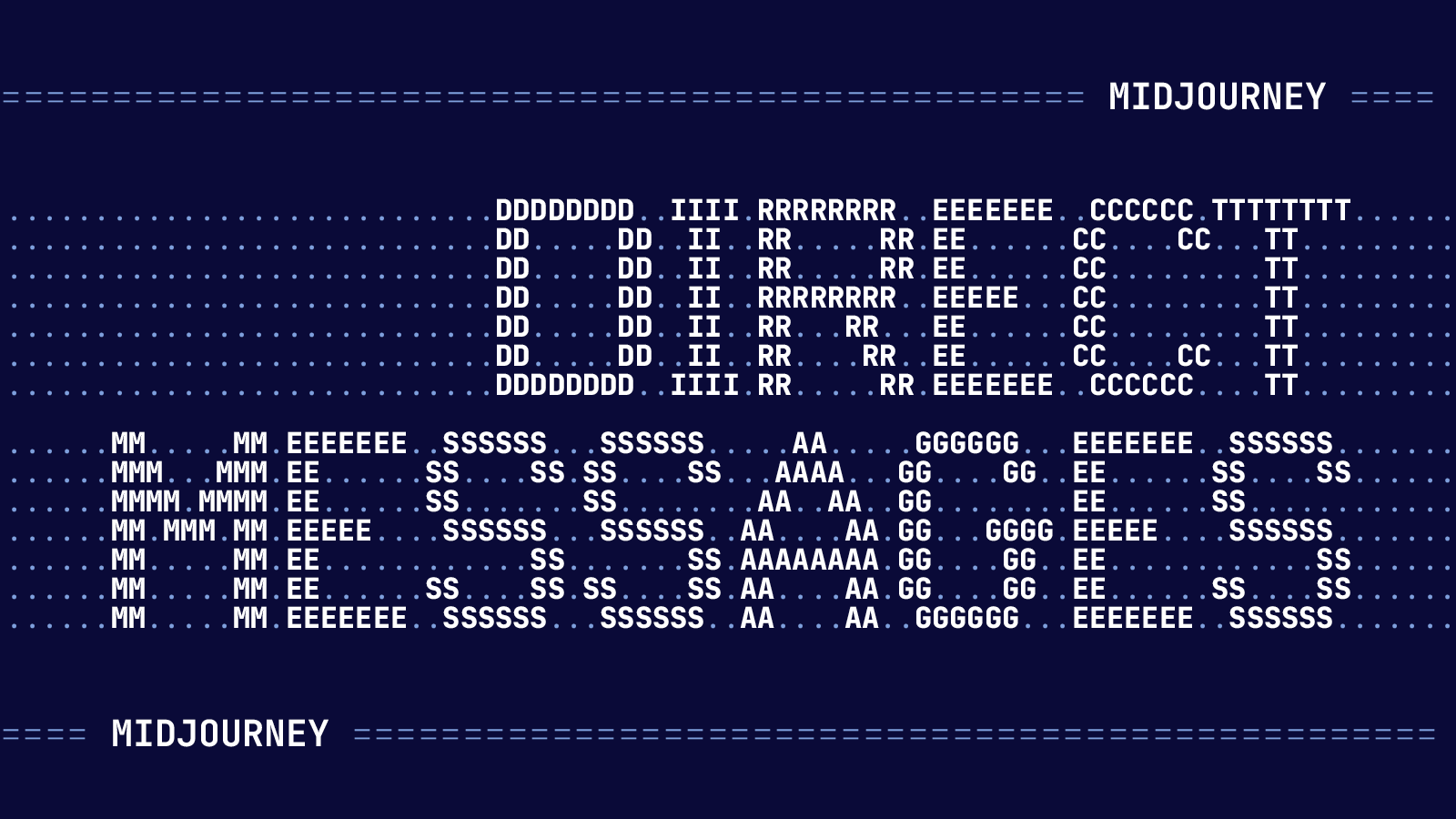
In today's digital age, where chatbots and AI have seamlessly integrated into our daily routines, the ability to effectively communicate with these tools has never been more essential. The Midjourney Bot on Discord stands out, offering an unparalleled one-on-one experience for its dedicated subscribers. This article will delve deep into understanding the art of direct messaging this unique bot, addressing common concerns and providing detailed steps to ensure an enriching user experience.
With the rise of platforms like Discord, a community-driven chat service, bots like Midjourney have found a niche. They're not just automated response machines; they're interactive entities designed to provide real value to their users. And while many can interact with bots in public channels, there's a distinct advantage to engaging with them one-on-one in a direct message setting.
Using Midjourney Bot's Direct Message Feature
What is the Midjourney Bot's Direct Message feature?
At its core, the direct message feature for Midjourney subscribers is a private channel of communication with the bot on Discord. Here, users can have a personalized interaction without the noise of other community members. Notably, this feature offers:
- Privacy: Allowing users to have a quiet space to converse with the bot without external interferences.
- Personalized Experience: Tailored interactions mean the bot responds solely based on individual user inputs, rather than a barrage of community-driven commands.
- Accountability: Images or content produced within these direct messages are still subject to platform moderation rules. As a result, any creation gets displayed on the user's Midjourney website gallery, ensuring transparency and responsibility.
Steps to Engage in a Direct Message with the Midjourney Bot
-
Initiation:
- Navigate to Discord.
- Locate the Midjourney Bot. This can be done either through the Member List or by spotting its name in other channels or user interactions.
- Sample Prompt: Click on the Midjourney Bot's name to initiate the direct message window.
-
Accessing Direct Messages:
- On Mobile: Use the navigation menu to find the 'Direct Messages' tab. From here, you'll spot any ongoing conversations, including those with bots like Midjourney.
- On Desktop: The direct message tab is generally located on the upper left corner of the Discord interface, making it relatively easy to access.
- Sample Prompt: Clicking on the conversation with the Midjourney Bot will reopen any ongoing dialogue.
-
Troubleshooting: If the bot isn't responding or its messages aren't visible, the solution might lie in the user's privacy settings.
- On Desktop:
- Right-click on the Midjourney server icon.
- Navigate to 'More Options'.
- Enable the toggle for "Allow direct messages from server members."
- On Mobile:
- A long press on the Midjourney server icon should do the trick.
- Find and select 'Privacy Settings'.
- Scroll until you spot the "Allow direct messages from server members" toggle, and ensure it's activated.
- On Desktop:
While the process might seem straightforward, the nuances lie in understanding the functionalities and potential challenges that can arise during interaction. Ensuring smooth communication requires awareness, and this guide aims to arm users with all the necessary knowledge.
How to Use Direct Message with the Midjourney Bot
When it comes to using the Midjourney bot in various channels, some users have stumbled upon challenges, especially when toggling between private and public modes.
Issues with Privacy Settings and Solutions:
-
Private Mode Visibility: A concern that has surfaced is the visibility of prompts in private mode, especially in newbie channels. While it might seem like a security concern, sometimes the issue lies elsewhere.
- The Scenario: One user shared their experience of noticing their prompts, marked 'private', being visible to others.
- The Solution: Logging into Discord on another device, such as a laptop, and accepting the platform's Terms of Service might rectify the issue.
-
Invalid Error while Messaging: A hurdle that a few have come across is receiving an 'invalid error' when attempting to private message the bot.
- The Solution: A simple yet effective solution to this is to ensure you're logged into your Discord account and have accepted any updated terms or conditions.
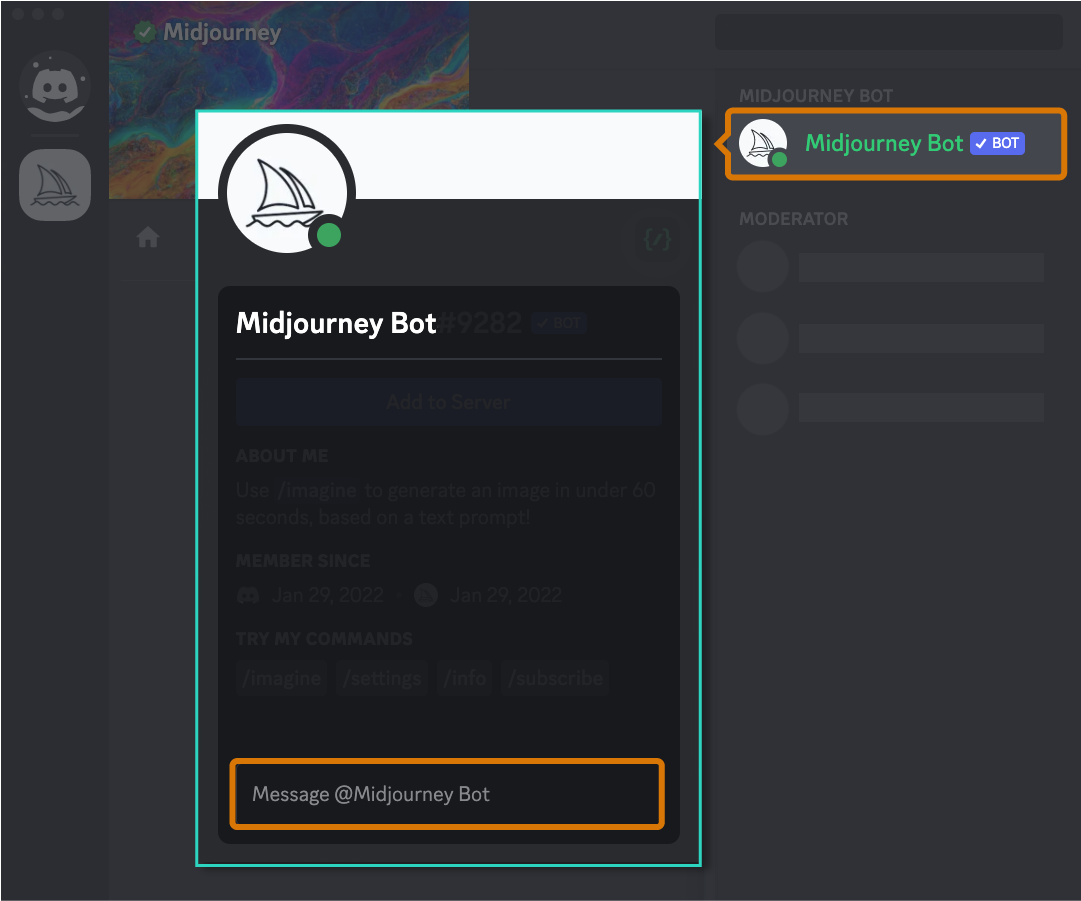
How to Invite the Midjourney Bot to Your Discord Server
The allure of having the Midjourney bot on a personal Discord server is undeniable. It offers a more controlled environment for interactions. However, inviting the bot has its own set of steps and potential issues.
Steps to Invite the Midjourney Bot:
-
Create Your Discord Server:
- If you don't already have one, setting up a personal Discord server is straightforward.
- Navigate to the left-hand side of your Discord interface.
- Sample Prompt: Click on the '+' symbol, often labeled 'Add a Server', and follow the on-screen prompts.
-
Invite the Midjourney Bot:
- Once your server is up, you'll want to invite members—or in this case, the Midjourney Bot.
- Head to the 'Server Settings', usually represented by a gear icon.
- Locate the 'Invites' section and create a new one.
- Sample Prompt: Direct this invite to the Midjourney Bot.
Issues and Solutions:
- Application Did Not Respond: An issue some users faced while trying to invite the bot is receiving an "application did not respond" error.
- Potential Reason: The server may be experiencing high traffic or there might be updates in progress.
- Solution: Waiting for a short period and trying again later can often resolve this issue. Ensuring you have the right permissions on your server to invite bots is also crucial.
Having Trouble with Direct Messaging on Midjourney Bot? Here are the Solutions
Direct communication with bots can be enriched by using specific techniques and commands.
Envelope Emoji Trick:
- If you've created an image in a public channel and want it in a private conversation, simply add an envelope emoji to that image. The Midjourney bot recognizes this command and sends a Direct Message containing the image.
- Sample Prompt: After generating an image in a public channel, react to that image with the envelope emoji.
Error Responses and Solutions:
- "The application did not respond": As mentioned earlier, waiting or checking for server-specific updates can be beneficial.
- "Cannot send messages to this user": Often an error encountered due to privacy settings, navigating to the Midjourney server's privacy settings on Discord and ensuring the toggle for "Allow direct messages from server members" is activated usually resolves the issue.
FAQs
Are direct messages to Midjourney private?
Yes, direct messages to the Midjourney Bot are private in the sense that they are one-on-one interactions between the user and the bot. However, any content produced within these messages, such as images, is still subject to platform moderation rules and will be displayed on the user's Midjourney website gallery.
How to do direct messages on Discord?
To direct message someone on Discord:
- Open Discord.
- Locate the user's name on your friends' list or within a server's member list.
- Click on the user's name, and a chat window will appear on the right-hand side.
- Type your message in the chat box and press Enter.
How do you make a bot message on Discord?
To make a bot send a message on Discord:
- Ensure you have the necessary permissions on your server to interact with bots.
- Use the designated command or prompt for that specific bot. For the Midjourney Bot, you can use commands like
/imaginefollowed by your content. - The bot will process the command and respond accordingly in the chat.
How to work with Midjourney?
To work with the Midjourney Bot:
- Become a subscriber of Midjourney.
- Navigate to the bot in Discord, either through the Member List or by spotting its name in various channels.
- Start a direct message or use specific commands in public channels to interact.
- For advanced interactions, consider creating a personal Discord server and inviting the bot for a more controlled environment.
Conclusion
The Midjourney Bot on Discord is more than just another chatbot; it's a tool that, when used effectively, can offer a deeply personalized and enriching experience. While the bot itself is designed to be user-friendly, understanding the intricacies of its operations, being aware of common issues and their solutions, and leveraging the wealth of community knowledge can truly elevate the user experience.
The realm of chatbots and AI is ever-evolving, and tools like the Midjourney Bot are at the forefront of this digital revolution. As with all technology, the key lies in understanding, adaptation, and continuous learning. Dive in, explore, and let the Midjourney Bot redefine your Discord interactions!
