How to See How Many Images Left in Midjourney
Published on

Welcome to the ultimate guide on how to navigate the world of Midjourney, specifically focusing on how to keep track of the number of images you have left to generate. If you're an avid user of Midjourney, you know how crucial it is to manage your image credits effectively. After all, nobody wants to hit their limit right when inspiration strikes!
Understanding your image generation limits in Midjourney not only helps you plan your creative projects better but also ensures you get the most out of your subscription. Whether you're a newbie or a seasoned user, this guide is designed to give you a comprehensive understanding of how to manage your Midjourney credits like a pro.
What is Image Count in Midjourney?
Image count in Midjourney refers to the number of images you can generate based on your subscription plan. Each plan comes with a certain amount of GPU time, which is essentially the computational power allocated to you for generating images. However, the concept of "image count" or "image credits" can be a bit confusing for many users.
- GPU Time: The amount of time the Graphics Processing Unit (GPU) takes to generate an image.
- Image Credits: A term used to describe the number of images you can generate based on your GPU time.
8Why Image Count Matters*:
Understanding your image count is vital for several reasons:
- Budgeting: Knowing your limits helps you budget your creative projects.
- Efficiency: It enables you to make the most out of your subscription.
- Planning: It aids in planning the number and type of images you wish to generate.
How to Use the /info Command to Check Midjourney Credits
What is the /info Command in Midjourney?
The /info command in Midjourney is a powerful tool that provides a snapshot of your current status on the platform. By typing /info in any Bot Channel or your Direct Messages, you can access a wealth of information, including your current queued and running jobs, subscription type, and renewal date.
How to Use /info Command in Midjourney
To use the /info command, simply type the following in a Bot Channel or your Direct Messages:
/infoThe output of the /info command is divided into several sections:
- Subscription: Shows your current plan and the next renewal date.
- Job Mode: Indicates whether you're in Fast or Relaxed Mode.
- Visibility Mode: Displays if you're in Public or Stealth Mode.
- Fast Time Remaining: Tells you the remaining Fast GPU time for the month.
- Lifetime Usage: Provides stats on your lifetime Midjourney usage, including all types of image generations.
By carefully analyzing this information, you can get a fairly accurate idea of how many images you have left to generate. For example, if your "Fast Time Remaining" is 100 minutes and you know that each image takes approximately one minute of GPU time, you can estimate that you have around 100 images left for the month.
Fast and Relax Modes: What They Mean for Your Image Count
What are Fast and Relax Modes in Midjourney?
Midjourney offers two primary modes for image generation: Fast Mode and Relax Mode. These modes determine how quickly your image generation jobs are processed and how they consume your GPU time.
- Fast Mode: This is the default setting that aims to give you instant access to a GPU for image generation. It uses your subscription's monthly GPU time.
- Relax Mode: In this mode, your image generation jobs are placed in a queue and processed based on your previous usage. Relax Mode doesn't consume your monthly GPU time.
Fast Mode and Time Remaining
When you're in Fast Mode, each image generation job consumes a certain amount of your monthly GPU time. The platform usually provides an estimate known as "Fast Time Remaining," which is the amount of Fast GPU time you have left for the month.
-
Sample Prompt to Switch to Fast Mode
/fast -
How to Check Fast Time Remaining
/infoLook for the section that says "Fast Time Remaining" to find out how much Fast GPU time you have left.
Relax Mode and Queue Times
Relax Mode is particularly useful when you're not in a hurry and want to save your Fast GPU time. In this mode, your jobs are placed in a queue and processed as GPUs become available.
-
Sample Prompt to Switch to Relax Mode
/relax -
Queue Times
The wait times in Relax Mode are dynamic and generally range between 0–10 minutes per job. These times are influenced by how much you've used the system in the past.
Calculating an Approximate Number of Images Left in Midjourney
What is the Approximate Number of Images Left?
While Midjourney doesn't provide an exact counter for the number of images you have left, you can calculate an approximate number using the /info command. This command shows you your "Fast Time Remaining," which can be used to estimate the number of images left.
Steps to Calculate Approximate Images Left:
- Check Fast Time Remaining: Use the
/infocommand and note down the "Fast Time Remaining" in minutes.
/info-
Average GPU Time Per Image: Understand that the average job in Midjourney takes about one minute of GPU time. This can vary based on the complexity of the image.
-
Calculate: Use the formula below to calculate the approximate number of images left.
Approximate Images Left = Fast Time Remaining (in minutes)For example, if your "Fast Time Remaining" is 50 minutes, you can estimate that you have around 50 images left to generate.
What is Midjourney's Visibility Mode?
Visibility Mode in Midjourney is a feature that allows you to control how your generated images are displayed within the platform. You can choose between Public Mode, where your images are visible to other users, and Stealth Mode, where your images are only visible to you.
- Public Mode: Your generated images are displayed in the public gallery.
- Stealth Mode: Your generated images are hidden from the public gallery.
How to Toggle Visibility Mode:
Switching between Public and Stealth Modes is straightforward. Use the following sample prompts to toggle your visibility settings:
-
Switch to Public Mode
/public -
Switch to Stealth Mode
/stealth
Discord Integration: Finding Your Images
One of the unique features of Midjourney is its seamless integration with Discord. If you're wondering how to find your images in the Midjourney Discord channel, here's how:
-
Join the Midjourney Discord Server: If you haven't already, join the server to access various channels and features.
-
Navigate to the Bot Channel: This is where you can interact with the Midjourney bot.
-
Use the
/myimagesCommand: Type this command to get a list of your generated images.
/myimagesBy following these steps, you can easily locate your generated images within the Discord channel, adding another layer of convenience to your Midjourney experience.
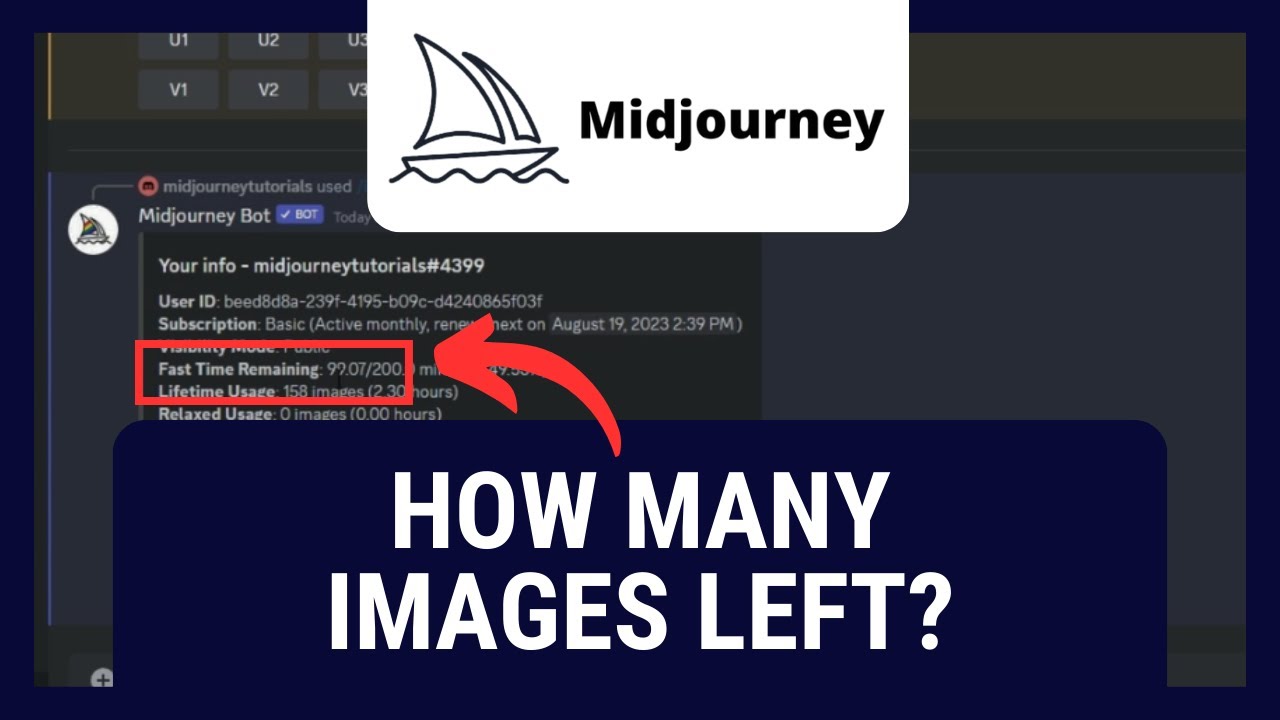
Additional Tips: How Do Midjourney Subscription Plans Work?
What are Midjourney Subscription Plans?
Midjourney offers various subscription plans to cater to different user needs. Each plan comes with its own set of features, limitations, and pricing. Understanding these plans is crucial for maximizing your image generation capabilities.
Types of Subscription Plans:
Midjourney typically offers the following types of subscription plans:
- Free Plan: Limited features and GPU time.
- Premium Plans: More features and higher GPU time, often divided into tiers like Silver, Gold, and Platinum.
How Subscription Plans Affect Image Count:
Your subscription plan directly impacts the number of images you can generate. Here's how:
-
GPU Time Allocation: Premium plans come with more GPU time, allowing you to generate more images.
-
Fast Time Over 100: Some premium plans offer "Fast Time Remaining" that can exceed 100 minutes, giving you more flexibility.
-
Queue Priority in Relax Mode: Higher-tier plans often come with priority queuing in Relax Mode, reducing your wait times.
To switch or upgrade your subscription plan, you can usually do so from the account settings or by following the prompts within the Midjourney platform.
Conclusion
Understanding how to track your image generation limits in Midjourney is an essential skill for anyone looking to make the most out of this innovative platform. From using the /info command to understanding Fast and Relax Modes, to choosing the right subscription plan, each aspect plays a crucial role in your Midjourney experience.
By following this comprehensive guide, you're now equipped with the knowledge and tools to navigate Midjourney like a pro. Happy image generating!
Frequently Asked Questions
How Much Midjourney Do I Have Left?
To find out how much Midjourney you have left, you can use the /info command. This will display your "Fast Time Remaining," which you can use to estimate the number of images you can still generate.
How Do You Separate the 4 Images in Midjourney?
Separating the 4 images in Midjourney can be done manually after they are generated. Midjourney usually generates a composite image, and you can use any image editing software to crop and separate the individual images.
How Do I See All Images I Created in Midjourney?
To see all the images you've created in Midjourney, you can use the /myimages command in the Midjourney Discord channel. This will provide you with a list of your generated images.
Why is Midjourney So Hard to Use?
Some users find Midjourney challenging due to its various modes, commands, and subscription plans. However, once you get the hang of it, it becomes much easier. This guide aims to simplify these complexities and make Midjourney more accessible.
How Can I View All Images?
To view all your images in Midjourney, you can either check the public gallery if you're in Public Mode or use the /myimages command in the Midjourney Discord channel to see a list of your generated images.
