How to Use Stylize in Midjourney
Published on
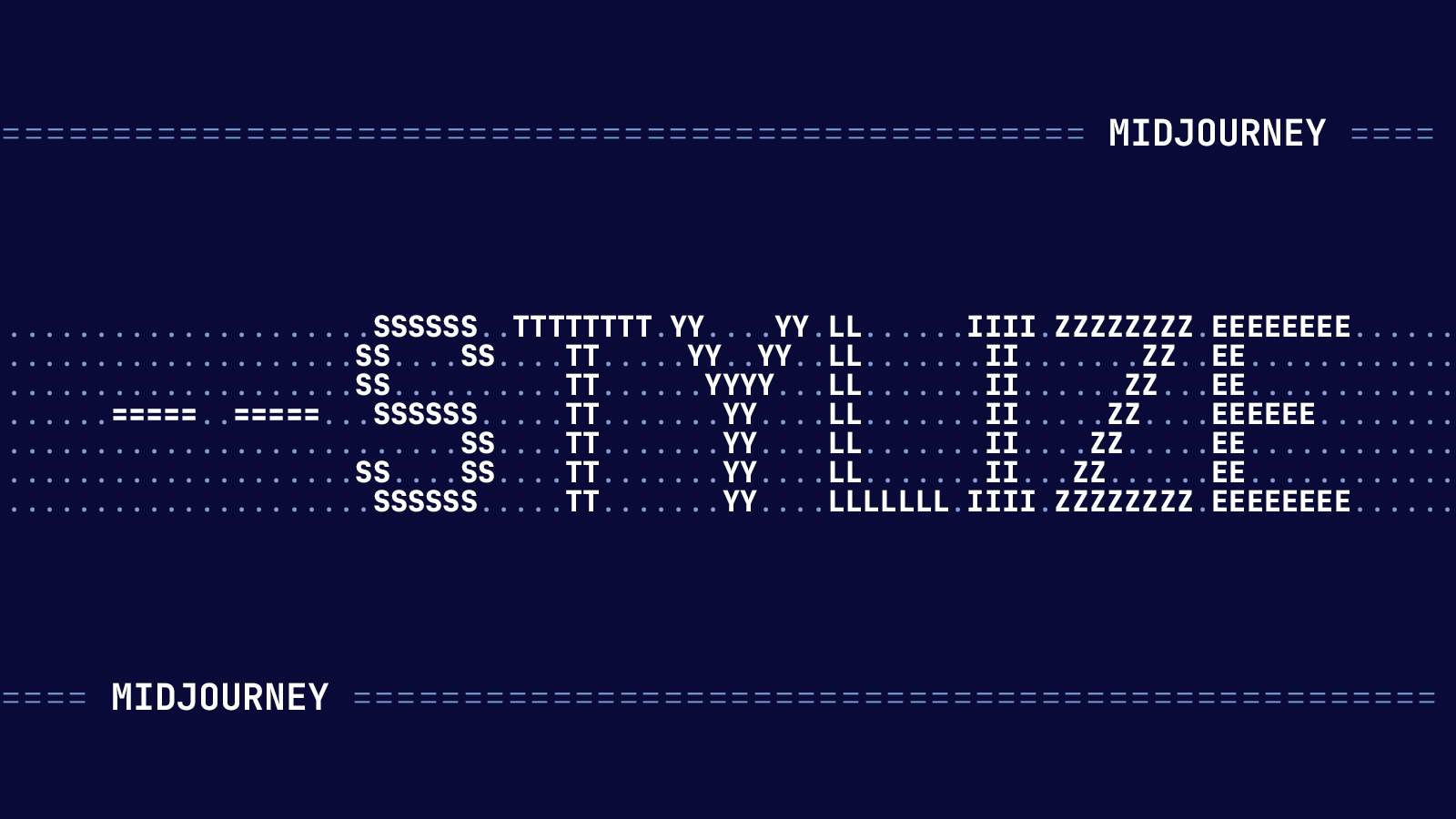
Welcome to the ultimate guide on mastering the --stylize parameter in Midjourney, the groundbreaking platform for AI-generated art. If you're an artist, marketer, or just someone intrigued by the limitless possibilities of AI in the creative realm, you're in the right place.
In this article, we'll delve deep into what the --stylize parameter is, how to use it effectively, and why it's a game-changer for anyone looking to create unique and captivating art pieces. Buckle up; you're in for an enlightening journey!
What is the Stylize Parameter in Midjourney?
Before we dive into the nitty-gritty, let's define our topic. The --stylize parameter, also abbreviated as --s, is a feature in Midjourney that influences the artistic nature of the images you generate. It allows you to control how closely the generated art aligns with your initial prompt, offering a range of artistic freedom from highly realistic to wildly imaginative.
How Does Stylize in Midjourney It Work?
The --stylize parameter works by accepting integer values ranging from 0 to 1000. The default value is set at 100. Here's how the values influence the output:
- Low Values (0-250): The generated images will closely match your prompt and will be less artistic.
- Medium Values (251-750): A balanced blend of artistic flair and adherence to the prompt.
- High Values (751-1000): The images will be highly artistic, often adding elements not specified in the prompt.
Example Midjourney Prompt Using --stylize
To use the --stylize parameter, you simply add it to the end of your prompt command. Here's a sample code snippet:
/imagine prompt "sunset over the ocean" --stylize 500In this example, the --stylize 500 part tells Midjourney to generate an image of a sunset over the ocean with a medium level of artistic flair.
Why Should You Use Stylize in Midjourney?
Understanding the --stylize parameter is crucial for several reasons:
- Precision: If you're looking for an output that closely matches your prompt, a lower
--stylizevalue is your go-to option. - Creativity: For those who love surprises and wish to explore the creative boundaries of AI, higher
--stylizevalues offer that artistic freedom. - Versatility: The parameter is not just for artists. Marketers can use it to generate unique visuals for campaigns, and educators can use it to create engaging teaching materials.

Different versions of Midjourney have varying sensitivities to the --stylize parameter. For instance, Midjourney Version 5.2 is more sensitive to different stylize values compared to its predecessors. This means that if you were previously using a high --stylize value like 1000 in Version 5.1, you might need to adjust it to around 200 in Version 5.2 for similar results.
Syntax of the Midjourney --stylize Parameter
Now that we've covered the basics, let's dive into the practical aspect of using the --stylize parameter. Whether you're a seasoned Midjourney user or a complete newbie, this section will serve as your step-by-step guide to mastering this powerful feature.
The syntax for using the --stylize parameter is straightforward. You simply append it to the end of your command prompt, followed by an integer value that represents the level of stylization you desire.
Here's how you would use the --stylize parameter in a typical command:
/imagine prompt "portrait of a woman" --stylize 750In this example, the --stylize 750 part instructs Midjourney to generate a highly artistic portrait of a woman.
Fine-Tuning Your Art with --stylize
The --stylize parameter offers a granular level of control over your art. You can fine-tune the output by experimenting with different values within the 0-1000 range. For instance:
- For Photorealistic Images: Use a value close to 0.
- For Balanced Art: A value around 500 usually works well.
- For Abstract Art: Go for a value closer to 1000.
Here's a sample code snippet for generating a balanced piece of art:
/imagine prompt "city skyline at night" --stylize 500Common Mistakes to Avoid When Using Stylize in Midjourney
When using the --stylize parameter, there are some common pitfalls to avoid:
- Overcomplicating the Prompt: Keep your initial prompt simple. The
--stylizeparameter will add the artistic flair. - Ignoring Version Sensitivity: As mentioned earlier, different Midjourney versions respond differently to
--stylizevalues. Always check the version you're using.
The Impact of Different Stylize Values in Midjourney
Understanding the impact of different --stylize values is crucial for mastering this feature. In this section, we'll explore how varying the --stylize value can dramatically change the output of your generated art.
Low Stylize Values: The Realistic Approach
When you opt for a low --stylize value, you're essentially telling Midjourney to stick closely to your initial prompt. This is ideal for projects that require a high level of realism.
Here's how you would generate a realistic image of a mountain landscape:
/imagine prompt "mountain landscape" --stylize 100Medium Stylize Values: The Balanced Act
A medium --stylize value offers the best of both worlds. It adheres to your prompt while adding a touch of artistic flair. This is the go-to option for most users.
To generate a balanced image of a fantasy castle, you would use:
/imagine prompt "fantasy castle" --stylize 500High Stylize Values: The Abstract Route
If you're looking to push the boundaries of creativity, high --stylize values are your ticket to abstract and imaginative art. Be prepared for some surprising and delightful results!
To create an abstract piece of art, you might use:
/imagine prompt "abstract shapes" --stylize 900FAQs
How do you stylize in Midjourney?
To stylize in Midjourney, you use the --stylize parameter followed by an integer value between 0 and 1000. This value determines the level of stylization in the generated image.
What is the stylize number in Midjourney?
The stylize number in Midjourney is an integer value between 0 and 1000 that you append to the --stylize parameter. This number controls how artistic or realistic the generated image will be.
What does the stylize command do in Midjourney?
The --stylize command in Midjourney controls the artistic nature of the generated images. It allows you to specify how closely the generated art should align with your initial prompt.
How do you stylize a picture in Midjourney?
To stylize a picture in Midjourney, you add the --stylize parameter to your command prompt and specify an integer value that represents the level of stylization you desire.
Conclusion
By now, you should be well-versed in the art of using the --stylize parameter in Midjourney. Whether you're aiming for photorealistic images, balanced art, or abstract creations, this powerful feature offers endless possibilities. So go ahead, unleash your creativity and let Midjourney bring your artistic visions to life!
