Jupyter AI: Use Generative AI in Your Jupyter Notebook
Published on
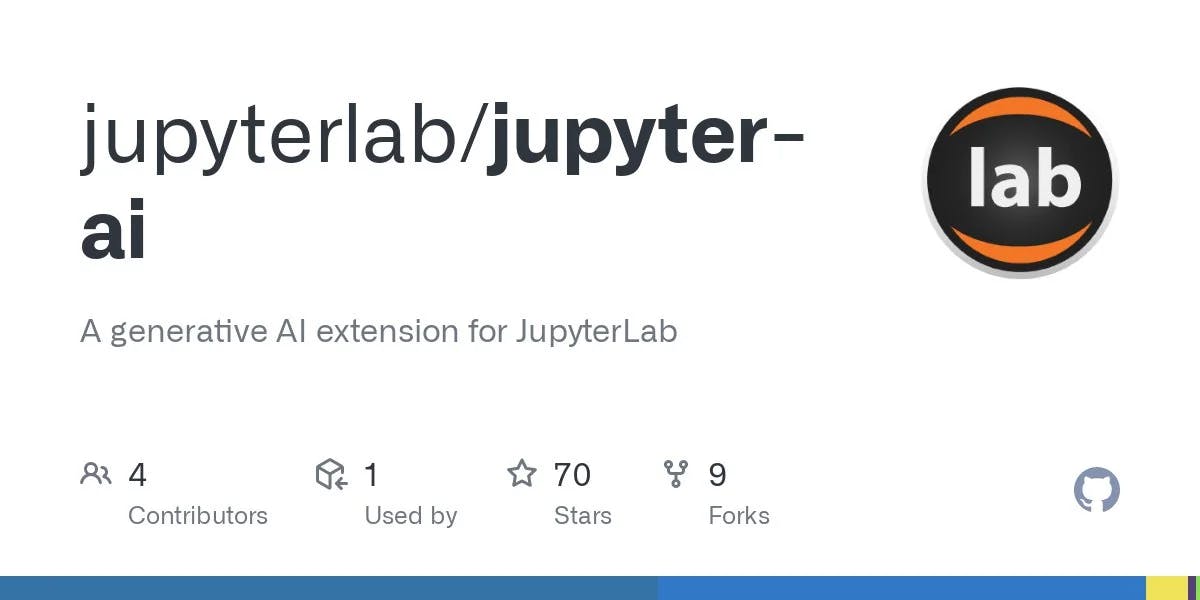
Artificial Intelligence (AI) is no longer a futuristic notion; it's the present. As we dive deeper into the world of AI, tools that assist us become indispensable. Enter Jupyter AI. A tool every data scientist should know. Jupyter AI, an integration of the versatile Jupyter ecosystem with powerful AI capabilities, promises a robust platform for every AI enthusiast. Its interactive nature, combined with its adaptability, makes it an invaluable asset for anyone keen on AI.
In today's digital era, having a dependable platform for AI development can be the difference between a good project and a great one. That's where Jupyter AI shines. Whether you're a beginner taking your first steps or a seasoned professional, understanding how to harness the power of Jupyter AI is paramount.
Unpacking the World of Jupyter Notebooks
What is Jupyter Notebook? Jupyter Notebook is an open-source web application that allows creation and sharing of documents containing live code, equations, visualizations, and explanatory text. Think of it as a digital laboratory notebook, but supercharged. It's an environment where you can write code, see the output, visualize data, and also write detailed explanations or document your thought process.
Understanding the Jupyter Ecosystem:
-
Differentiating Jupyter Notebook, JupyterLab, and other tools:
- Jupyter Notebook: This is the classic interface we've been discussing. It's perfect for simple interactive computing workflows.
- JupyterLab: An advanced interface that's modular and extensible. Think of it as the next-gen UI for Project Jupyter. It encompasses everything Jupyter Notebook offers and more, including tabs, integrated terminals, and a file browser.
- Other tools: There's a myriad of tools out there, like JupyterHub (great for creating multi-user server environments) and nbviewer (for sharing your notebooks).
-
Benefits of using Jupyter for AI projects:
- Interactivity: Instantly see the output of your code. This immediate feedback loop is invaluable for data exploration and debugging.
- Rich Displays: Visualize data with charts, images, and more. Libraries like Matplotlib and Seaborn are integrated smoothly.
- Extensibility: With countless extensions available, customize your workspace to boost productivity.
- Language Flexibility: Whether you prefer Python, R, Julia, or another language, Jupyter has you covered with its kernel system.
Setting Up Jupyter for AI Projects
Embarking on any AI project requires a solid foundation. Before diving into complex algorithms and data manipulation, it's vital to set up your Jupyter environment tailored for AI.
Installation and Initial Setup:
- Install Anaconda: It's a free, open-source distribution that simplifies package management and deployment. It comes with Jupyter bundled in. Simply download and install from Anaconda's website (opens in a new tab).
- Launch Jupyter: Once Anaconda is installed, you can launch Jupyter Notebook by typing
jupyter notebookin your terminal or command prompt. - Exploring the interface: Upon launch, you'll be greeted by the Jupyter dashboard. Here you can open existing notebooks or create a new one.
Choosing the Right Kernel for AI:
- Python is the go-to language for many AI projects, thanks to its rich ecosystem of libraries like TensorFlow and PyTorch. To ensure you're using the Python kernel:
- Open a new or existing notebook.
- Click on 'Kernel' in the menu, then 'Change kernel', and select 'Python 3'.
Sample code to check your Python version:
import sys
print(sys.version)This code snippet will display the version of Python you're running within Jupyter.
Mastering the Basics for AI Development
While Jupyter's interface is intuitive, understanding its nuances can significantly enhance your AI development process.
The Art of Writing and Running Code Cells:
-
Writing Effective Code:
- Use concise and descriptive variable names.
- Incorporate inline comments using
#to explain complex lines of code. - Organize your code into logical sections or blocks for better readability.
-
Executing and Managing Cells:
- To run a cell, simply click on it and press
Shift + Enter. This will execute the cell's content and move to the next cell. - Use
Alt + Enterto run a cell and insert a new one below. - If you ever need to halt the execution of a running cell, click on the 'stop' icon in the toolbar or use the
Kernel -> Interruptmenu option.
- To run a cell, simply click on it and press
Sample code to demonstrate a simple AI-related calculation:
# Calculate the sigmoid function
import numpy as np
def sigmoid(x):
return 1 / (1 + np.exp(-x))
sigmoid(0.5)This function is commonly used in neural networks as an activation function.
Incorporating Data Visualizations:
One of Jupyter's standout features is its ability to integrate visualizations seamlessly. Being able to view plots and graphs inline is a boon for any data scientist.
- Introducing Libraries:
- Matplotlib: A versatile plotting library for Python. It's perfect for creating static, interactive, and animated visualizations.
- Seaborn: Built on top of Matplotlib, it provides a high-level interface for drawing attractive statistical graphics.
- Plotly: Allows creation of visually appealing interactive plots.
Sample code to generate a simple plot using Matplotlib:
import matplotlib.pyplot as plt
import numpy as np
# Generate data
x = np.linspace(0, 10, 100)
y = np.sin(x)
# Create a simple plot
plt.plot(x, y)
plt.title('Simple Sin Wave')
plt.xlabel('X Values')
plt.ylabel('Y Values')
plt.show()This code will display a sin wave, showcasing the ease with which you can visualize data in Jupyter.
Advanced Techniques in Jupyter AI
AI isn't just about crunching numbers. It's about optimizing, tweaking, and pushing boundaries. Mastering advanced techniques can elevate your projects from good to great.
Integrating Machine Learning Libraries:
- TensorFlow: An open-source software library for dataflow and differentiable programming. TensorFlow is excellent for training and inference of deep learning models.
Sample code to define a simple neural network using TensorFlow:
import tensorflow as tf
# Create a simple neural network model
model = tf.keras.Sequential([
tf.keras.layers.Dense(10, activation='relu', input_shape=(784,)),
tf.keras.layers.Dense(10, activation='softmax')
])
model.summary()This code snippet showcases the creation of a straightforward neural network with an input layer and an output layer.
- PyTorch: Another open-source machine learning library based on the Torch library, it's used for applications like computer vision and natural language processing.
By diving deep into Jupyter AI, you can harness its true potential. Whether it's visualizing complex datasets, writing intricate algorithms, or integrating powerful machine learning libraries, Jupyter AI serves as a robust platform for all AI enthusiasts. The journey might seem daunting, but with the right tools and knowledge, the sky's the limit!
Jupyter AI Extensions and Enhancements
No tool is perfect out of the box, but Jupyter Notebooks are highly extensible, which means they can be tailored to your AI needs with ease.
Jupyter Magic Commands:
What is Jupyter Magic? Magic commands are enhancements over the normal Python syntax available in Jupyter. These commands are prefixed by % for inline operations or %% for entire cell operations.
- Line Magic with
%: Affects only the specific line where the command is written.- Example:
%timewill give you the execution time of a single statement.
- Example:
%time x = [i for i in range(1000000)]- Cell Magic with
%%: Affects the entire cell.- Example:
%%writefilewrites the contents of a cell to a file.
- Example:
%%writefile sample.txt
This is a sample text written from Jupyter!Extensions for AI Developers: The Jupyter ecosystem is teeming with extensions specifically crafted for AI developers. A few popular ones are:
- nbextension: This extension provides a collection of various notebook enhancements. From code folding to table of contents generation, it’s a must-have.
Sample prompt to install nbextension:
pip install jupyter_contrib_nbextensions
jupyter contrib nbextension install --user- Jupyter-tensorboard: For those diving deep into TensorFlow, this extension integrates TensorBoard, TensorFlow’s visualization toolkit.
pip install jupyter-tensorboard- RISE: Perfect for those who want to present their AI findings. It turns Jupyter notebooks into interactive slideshows.
pip install RISEJupyter AI Alternatives: Online Jupyter Notebook Platforms
Keep in mind that not all these online Jupyter Notebook Platforms are AI-ready
-
Google Colab:
- Overview: A cloud-based offshoot of Jupyter Notebook that supports Python code execution in a browser.
- Unique Feature: Offers free GPU access, making it suitable for deep learning tasks.
-
Deepnote:
- Overview: An online Jupyter-compatible platform, focusing on collaborative data science.
- Unique Feature: Real-time collaboration with version control, enhancing team-based projects.
-
Kaggle Kernels:
- Overview: From Kaggle, this platform lets users run Python code in the browser, emphasizing data science and machine learning.
- Unique Feature: Seamless integration with Kaggle datasets and competitions.
-
Microsoft Azure Notebooks:
- Overview: A cloud-based Jupyter Notebook service by Microsoft with emphasis on AI and machine learning.
- Unique Feature: Integrates with various Azure services, giving a holistic cloud AI development experience.