How to Use Midjourney for Video
Published on
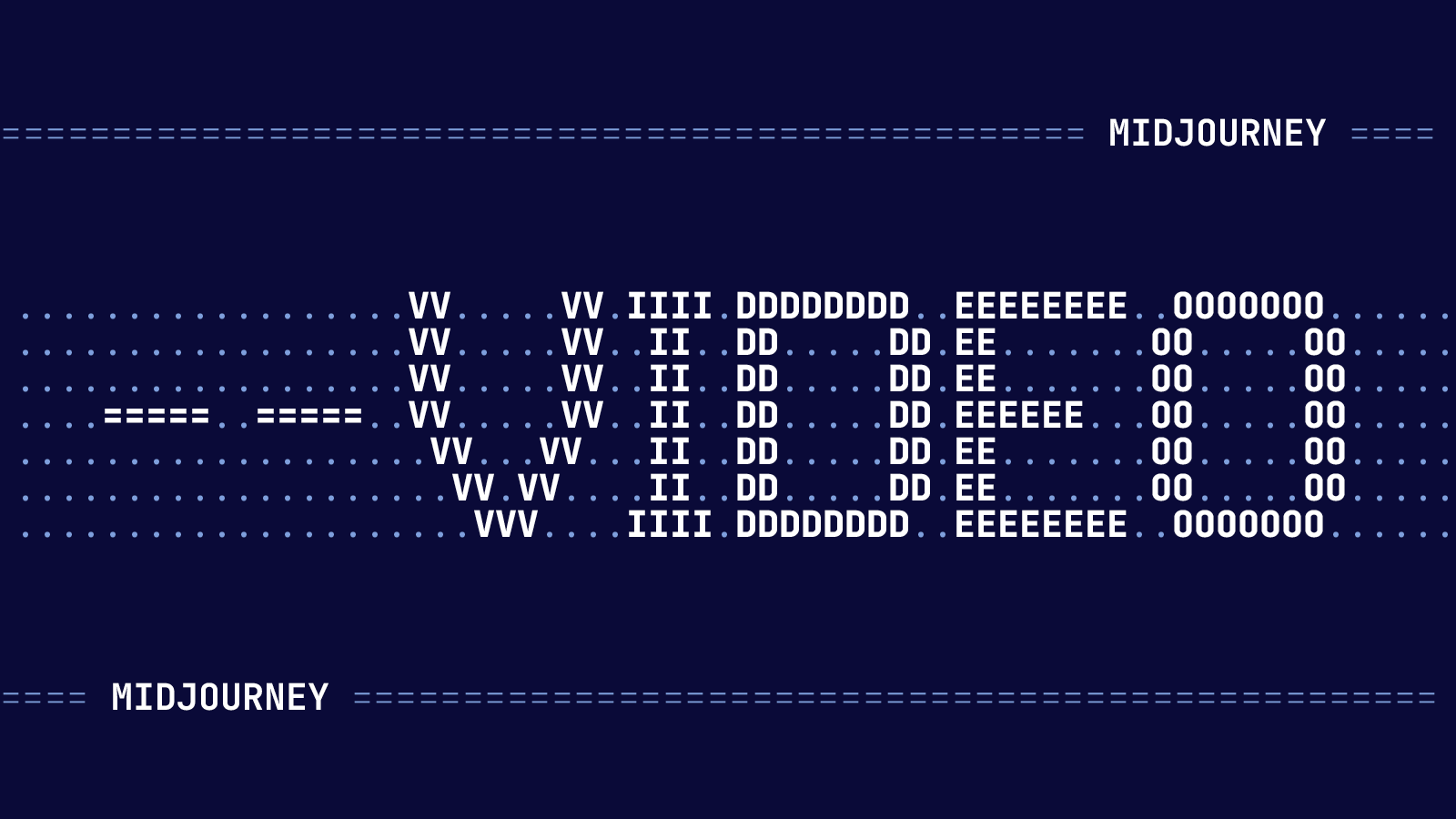
In the ever-evolving landscape of digital media, one technology has recently caught the eye of creators, developers, and tech enthusiasts alike: Midjourney Video. This groundbreaking tool is not just another blip on the radar; it's a seismic shift in how we think about video generation and artificial intelligence.
The significance of video in today's digital world cannot be overstated. From marketing campaigns to educational content, the demand for high-quality videos is soaring. But what if you could generate such videos with just a few lines of text? That's exactly what Midjourney Video promises, and this article aims to be your comprehensive guide to understanding and utilizing this revolutionary technology.
What is Midjourney Video?
What is Midjourney Video? At its core, Midjourney Video is an advanced feature of the Midjourney platform, designed to generate videos through artificial intelligence. Unlike traditional video editing software that requires manual input and editing skills, Midjourney Video automates the entire process, making it accessible even for those with limited technical expertise.
- Core Functionality: Generates videos based on text prompts.
- Platform: Integrated within Discord via bots.
- Parameter Options: Allows customization through various parameters like
--video.
How Midjourney Video Compares to Other Generative Models
When it comes to generative AI models, the market is filled with various options. However, Midjourney Video stands out for several reasons:
- Ease of Use: Its integration with Discord makes it incredibly user-friendly.
- Customization: The range of parameters allows for a high degree of customization.
- Community Support: A vibrant community and extensive documentation make it easier to troubleshoot issues or seek creative inspiration.
In summary, Midjourney Video is not just another generative model; it's a comprehensive solution for AI-generated videos, offering ease of use, customization, and strong community support. Whether you're a content creator, a developer, or simply someone interested in AI, Midjourney Video has something to offer.
Step-by-Step Guide to Using Midjourney Video
-
Discord Integration: First, you'll need to have Discord installed as Midjourney Video operates through a Discord bot. If you're not already a member, join the Midjourney Discord server.
# Sample code to join a Discord server /join MidjourneyServerInviteLink -
Bot Command: Once you're in, you can interact with the Midjourney bot. To generate a video, you'll use the
--videoparameter.# Sample code to initiate video generation /midjourney --video "your text prompt here" -
Parameter Customization: Midjourney Video offers several parameters for customization. For instance, you can specify the duration of the video or the resolution.
# Sample code for customization /midjourney --video "your text prompt" --duration 10s --resolution 1080p
By following these steps, you'll have generated your first video using Midjourney Video. The bot will provide a link where you can view or download the generated video.
Features of Midjourney Video
Exploring the --video Parameter in Midjourney Video
What is the --video Parameter? The --video parameter is a crucial feature in Midjourney Video that allows you to generate videos based on text prompts. This parameter is what sets Midjourney Video apart from its image-only counterparts. It enables you to create dynamic content, not just static images.
-
Limitations: The
--videoparameter does have some limitations, such as maximum video length and resolution constraints. However, these are often updated with new versions of the model. -
Compatibility: Not all versions of the Midjourney model support the
--videoparameter. Make sure you're using a compatible version.
Step-by-Step Guide to Using the --video Parameter
-
Initiate Video Generation: Use the
--videoparameter after your text prompt in the Discord chat with the Midjourney bot.# Sample code to initiate video generation with --video parameter /midjourney "create a sunset over the ocean" --video -
Specify Duration: You can specify the duration of the video using the
--durationflag.# Sample code to specify video duration /midjourney "create a sunset over the ocean" --video --duration 20s -
Set Resolution: Use the
--resolutionflag to set the video resolution.# Sample code to set video resolution /midjourney "create a sunset over the ocean" --video --resolution 720p
By mastering the --video parameter, you can unlock the full potential of Midjourney Video, creating dynamic and customized videos with ease.
Model Versions Compatible with Midjourney Video
It's essential to note that not all versions of the Midjourney model support video generation. Typically, you'll find this information in the model's documentation or release notes. Always ensure you're using a compatible version to avoid any issues.
-
Version Check: Use the
/versioncommand in Discord to check the model version.# Sample code to check Midjourney model version /version -
Update Model: If you're using an outdated version, you'll need to update it to access the video features.
# Sample code to update Midjourney model /update
Understanding the compatibility of your Midjourney model version with the video feature ensures a smooth and error-free experience.
Practical Applications of Midjourney Video
Creating Art with Midjourney Video
What is Art Creation in Midjourney Video? One of the most exciting applications of Midjourney Video is in the realm of digital art. Artists and creators can generate complex scenes, abstract visuals, or even short storytelling clips using simple text prompts.
-
Art Styles: From surrealism to photorealism, Midjourney Video can adapt to various art styles.
-
Community Contributions: The Midjourney community often shares art created using the platform, providing inspiration for your projects.
Step-by-Step Guide to Art Creation
-
Choose Your Prompt: Decide on the text prompt that describes the art you want to create.
# Sample code for art creation /midjourney "paint a starry night with a full moon" --video -
Customize Parameters: Use additional parameters like
--styleto influence the art style.# Sample code to specify art style /midjourney "paint a starry night with a full moon" --video --style surrealism -
Review and Edit: Once the video is generated, you can review it and make further edits if needed.
# Sample code to edit generated video /midjourney "edit last video" --add "shooting stars"
By following these steps, you can create stunning pieces of digital art using Midjourney Video, pushing the boundaries of creativity and technology.
Tutorial: Adobe After Effects and Midjourney Video
One of the most intriguing integrations is using Midjourney Video with Adobe After Effects to create moving art pieces. This combination allows for a more dynamic and interactive form of art, taking your creations to the next level.
-
Importing Videos: You can easily import videos generated by Midjourney into Adobe After Effects.
-
Layering Effects: Use After Effects to add layers, transitions, and additional elements to your Midjourney videos.
Step-by-Step Guide to Integration
-
Generate Video: First, generate a video using Midjourney Video with your desired prompt and parameters.
# Sample code to generate video /midjourney "create a forest at dawn" --video -
Download Video: Download the generated video from the link provided by the Midjourney bot.
# Sample code to download video /download last_video -
Import into After Effects: Open Adobe After Effects and import the downloaded video.
# Sample code not applicable, manual import in After Effects -
Add Effects: Use the various tools and features in After Effects to enhance your video.
# Sample code not applicable, manual editing in After Effects
By integrating Midjourney Video with Adobe After Effects, you can create moving art that is both captivating and unique.
New Features and Upgrades in Midjourney Video
Inpainting Feature in Midjourney Video
What is Inpainting in Midjourney Video? Inpainting is a fascinating feature that allows you to fill in missing or corrupted parts of a video. This is particularly useful for video restoration or for adding new elements into existing footage.
-
Applications: From video restoration to creative editing, inpainting has a wide range of uses.
-
User Control: The feature gives you control over the regions to be inpainted, making it highly customizable.
Step-by-Step Guide to Using Inpainting
-
Select Video: Choose the video you want to apply inpainting to.
# Sample code to select a video /midjourney select_video "video_id" -
Specify Region: Use the
--regionparameter to specify the area you want to inpaint.# Sample code to specify inpainting region /midjourney --region "coordinates_here" -
Apply Inpainting: Execute the inpainting command to apply the changes.
# Sample code to apply inpainting /midjourney apply_inpainting
By following these steps, you can effectively use the inpainting feature in Midjourney Video for various creative or restorative purposes.
Vary Region Feature for Inpainting in Midjourney Video
The "Vary Region" feature takes inpainting to the next level by allowing dynamic changes to the inpainted region over time. This is particularly useful for videos where the object or area you want to inpaint moves.
-
Dynamic Editing: Allows for changes in the inpainted region throughout the video.
-
Enhanced Creativity: Offers more creative freedom compared to static inpainting.
Step-by-Step Guide to Using Vary Region
-
Enable Vary Region: Use the
--vary_regionflag to enable this feature.# Sample code to enable Vary Region /midjourney --vary_region true -
Set Keyframes: Specify keyframes to indicate changes in the inpainting region.
# Sample code to set keyframes /midjourney set_keyframes "frame_numbers_here" -
Apply Changes: Execute the command to apply the dynamic inpainting.
# Sample code to apply dynamic inpainting /midjourney apply_dynamic_inpainting
Mastering the "Vary Region" feature can significantly enhance your video editing capabilities in Midjourney Video.
User Experience and Community of Midjourney Video
The Growing Community Around Midjourney Video
What is the Midjourney Video Community? The community consists of artists, developers, and AI enthusiasts who contribute to the platform's growth. From sharing tutorials to showcasing art, the community is an invaluable resource.
-
Forums and Discussions: Various online platforms where users share their experiences.
-
Tutorials and Guides: Abundant resources to help you get started or troubleshoot issues.
How to Engage with the Community
-
Join Forums: Platforms like Reddit and Discord have active Midjourney Video communities.
# Sample code to join a forum is not applicable -
Participate in Discussions: Share your work, ask questions, and provide feedback.
# Sample code to participate in discussions is not applicable -
Contribute: Write tutorials, create art, or develop tools to contribute to the community.
# Sample code to contribute is not applicable
Engaging with the Midjourney Video community can enrich your user experience and offer valuable insights.
Frequently Asked Questions About Midjourney Video
Can Midjourney Do Videos?
Answer: Absolutely, Midjourney has a specialized feature known as Midjourney Video that allows you to generate videos based on text prompts. This is made possible through the use of the --video parameter when interacting with the Midjourney bot on Discord.
# Sample code to generate a video
/midjourney "create a serene lake scene" --videoHow Do I Get My Midjourney Video?
Answer: Once you've generated a video using Midjourney Video, the Discord bot will provide you with a link to view or download your video. Simply click on the link to access your generated video.
# Sample code to download a video is not applicable, manual click on the provided linkCan Midjourney Make Animated Videos?
Answer: Yes, Midjourney Video can generate animated videos based on your text prompts. The level of animation depends on the complexity of your prompt and any additional parameters you may use.
# Sample code to generate an animated video
/midjourney "create a flying bird animation" --videoCan I Use Midjourney for YouTube Videos?
Answer: Technically, you can use Midjourney Video to create content for YouTube. However, it's essential to be aware of any copyright or ethical considerations, especially if you're using it for commercial purposes. Always refer to the terms of service for both Midjourney and YouTube to ensure you're in compliance.
# Sample code to upload a video to YouTube is not applicable, manual upload on YouTube platformBy addressing these frequently asked questions, we hope to provide a clearer understanding of what Midjourney Video is capable of and how you can utilize it for your creative or professional needs.
Conclusion on Midjourney Video
Midjourney Video is not just a tool; it's a revolution in the field of AI-generated videos. With its user-friendly interface, extensive customization options, and a supportive community, it offers an unparalleled experience. Whether you're a seasoned artist, a curious developer, or someone who just loves to explore new technology, Midjourney Video has something incredible to offer.
Thank you for reading this comprehensive guide on Midjourney Video. We hope this article has been informative and helpful in understanding this revolutionary technology. Stay tuned for more updates and features as Midjourney Video continues to evolve.
