Open Interpreter: Let LLM Run Your Code Locally!
Published on
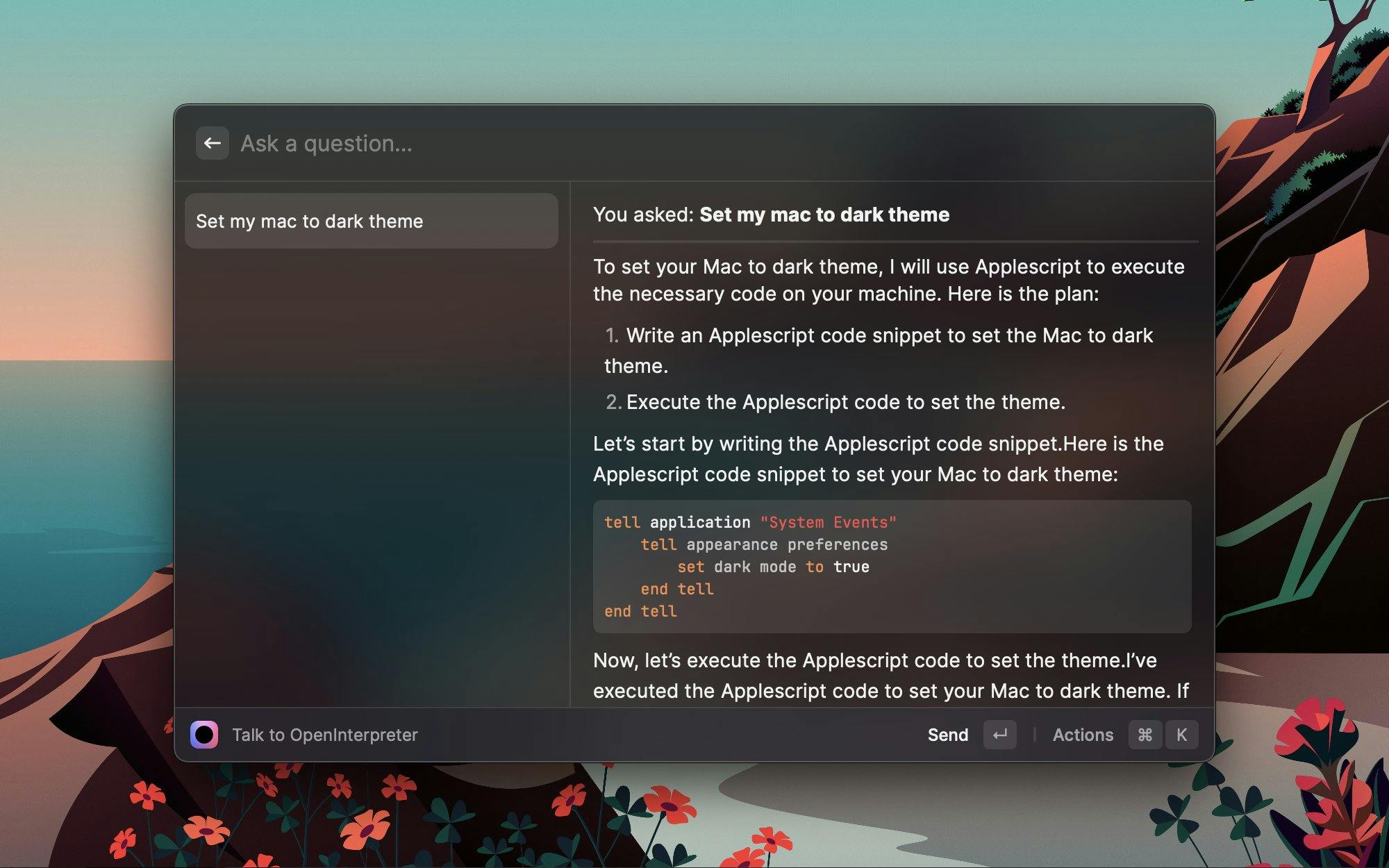
Open Interpreter is not just another tool; it's a revolution in the way we interact with code and language models. Imagine having the power of a language model like ChatGPT, coupled with the ability to execute code right on your local machine. Sounds like a developer's dream, right? This article aims to be your comprehensive guide to Open Interpreter, exploring its features, installation process, and why it stands out from the rest.
Whether you're a developer looking to streamline your coding process or a tech enthusiast curious about the latest advancements, Open Interpreter has something for everyone. Let's delve into what makes this tool a game-changer in the realm of local code execution.
Section 1: What Makes Open Interpreter Unique?
What is Open Interpreter?
Open Interpreter is an open-source tool designed to let language models run code on your computer. But what sets it apart is its ability to provide a natural-language interface for a myriad of tasks. Think of it as your personal coding assistant that understands not just code but also human language.
- Programming Languages Supported: Python, JavaScript, Shell, and more.
- Task Capabilities: Create and edit multimedia files, control a Chrome browser, manage large datasets, and much more.
The tool serves as a locally running implementation of OpenAI's Code Interpreter. This means you're not just limited to what's available on a cloud service; you have the power of your own machine at your disposal.
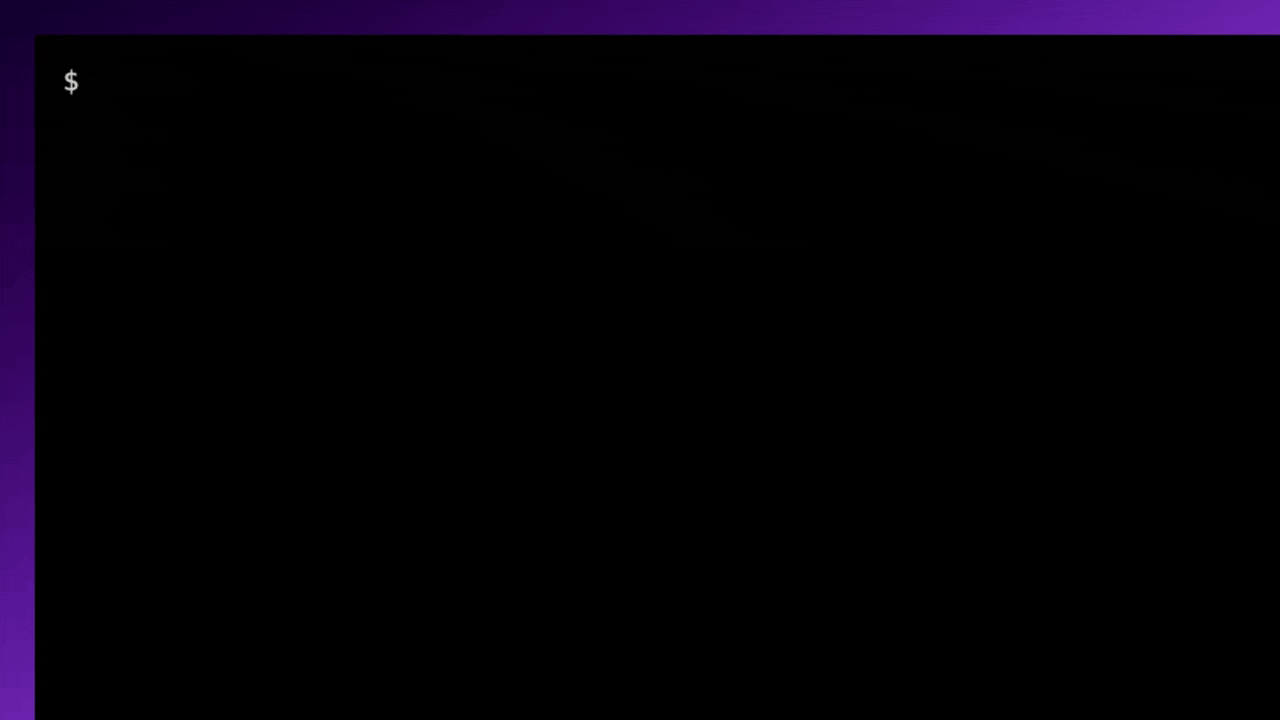
The Natural-Language Interface
One of the standout features of Open Interpreter is its natural-language interface. Once installed, you can interact with it through a ChatGPT-like interface in your terminal. This opens up a world of possibilities:
- Code Execution: Run code snippets directly by asking Open Interpreter.
- Data Management: Query it to plot graphs, clean data, or analyze large datasets.
- Web Automation: Control a Chrome browser to perform research or automate web tasks.
The natural-language interface is not just a fancy add-on; it's a core feature that makes Open Interpreter incredibly user-friendly. Even if you're not a seasoned developer, the tool is designed to be as accessible as possible.
Why Local Execution Matters
In the age of cloud computing, why should local execution matter? The answer is simple: control and flexibility. With Open Interpreter, you're not bound by the limitations of a hosted service. Here are some numbers to consider:
- Internet Access: Full, unrestricted internet access for your tasks.
- Time Limit: No 120-second runtime limit like some hosted services.
- File Size: No restrictions on the size of the files you can upload or generate.
Local execution means you have the full power of your machine, combined with the intelligence of a language model, right at your fingertips. It's the best of both worlds, offering a level of control that cloud services can't match.
Open Interpreter is licensed under the MIT License, which allows for free use, modification, and distribution of the code. This encourages a collaborative environment where developers can contribute without worrying about legal repercussions.
Section 2: Dive into Open Interpreter's Features
Programming Languages and Task Capabilities
Open Interpreter is not just a one-trick pony; it's a versatile tool that supports multiple programming languages. Whether you're a Python aficionado, a JavaScript junkie, or a Shell script wizard, Open Interpreter has got you covered.
Supported Languages:
- Python: Ideal for data analysis, machine learning, and web scraping.
- JavaScript: Perfect for web development tasks and browser automation.
- Shell: Great for system-level tasks and file management.
Sample Code for Language Selection:
To specify the language you want to use, you can simply type:
/open pythonThis will set Open Interpreter to Python mode, allowing you to execute Python code directly.
Task Capabilities:
- Multimedia Editing: Use Python libraries like
PILfor image editing ormoviepyfor video manipulation. - Web Automation: Utilize JavaScript to control a Chrome browser for tasks like web scraping or automated testing.
- Data Management: Leverage Python's
pandaslibrary to clean and analyze large datasets.
Interactive Chat and Command Execution
One of the most compelling features of Open Interpreter is its interactive chat. You can engage in a ChatGPT-like conversation right in your terminal. This is not just for casual chats; you can execute code, perform tasks, and even debug issues in real-time.
Starting an Interactive Chat:
To start an interactive chat, open your terminal and type:
/open chatYou'll be greeted by Open Interpreter, and you can start asking questions or executing commands.
Executing Single Commands:
If you prefer a more direct approach, Open Interpreter allows you to execute single commands. For example, to create a new Python file, you can type:
/open create python_file.pyThis will create a new Python file named python_file.py in your current directory.
Customization Through Configuration
Open Interpreter is not a rigid tool; it's highly customizable. You can tweak its settings via a config.yaml file to suit your specific needs.
Sample Code for Configuration:
Here's a sample config.yaml file that sets the default language to Python and enables web automation:
default_language: "python"
enable_web_automation: truePlace this file in the Open Interpreter directory, and the tool will read these settings upon startup.
Section 3: Installing Open Interpreter on Windows, Mac
Installing Open Interpreter is a straightforward process, thanks to its availability on PyPI. You can install it using pip, Python's package installer.
Installation Command:
pip install open-interpreterRun this command in your terminal, and Open Interpreter will be installed on your machine.
For Windows:
For Windows users, there are additional steps to ensure Open Interpreter runs smoothly. You'll need to install some dependencies manually.
Dependencies Installation:
pip install windows-dependenciesFor Mac OSX:
If you're a macOS user, you'll also have some additional steps. These are mainly focused on setting up permissions to allow Open Interpreter to execute code.
Permission Setup:
Open your terminal and navigate to the Open Interpreter directory. Then run:
chmod +x setup_mac.sh
./setup_mac.shThis will set the necessary permissions for Open Interpreter.
Section 4: Open Interpreter's Flexibility Over Hosted Services
Why Local Execution is a Game-Changer
The concept of local execution isn't new, but Open Interpreter takes it to a whole new level by combining it with the power of language models. The advantages of running code locally are numerous, and they offer a level of control that cloud-based services simply can't match.
Advantages of Local Execution:
- Unrestricted Internet Access: Run web scraping tasks or API calls without any limitations.
- No Time Limit: Forget about the 120-second runtime limit imposed by some cloud services.
- Unlimited File Size: Handle large datasets or multimedia files without worrying about upload or download limits.
Sample Code for Web Scraping:
For instance, if you're in Python mode, you can run a web scraping task using the requests library like so:
import requests
response = requests.get('https://example.com')
print(response.text)Just type this code into the Open Interpreter chat, and it will execute it locally, fetching the webpage's content.
Overcoming Cloud Limitations
While cloud services offer the advantage of high computational power, they come with their own set of limitations. Open Interpreter bypasses these by running on your local machine, utilizing its resources.
Cloud Limitations Overcome:
- Package Restrictions: Use any Python package or JavaScript library; you're not limited to what the cloud service provides.
- Data Privacy: Your data stays on your machine, offering an extra layer of security.
Sample Code for Package Installation:
If you need to install a Python package, you can do so directly within Open Interpreter:
/open pip install package_nameThis will install the specified package, making it available for your tasks.
Section 5: How to Use Open Interpreter Effectively
Starting an Interactive Chat
The interactive chat feature is one of the most user-friendly aspects of Open Interpreter. It allows you to engage in a natural-language conversation with the tool, making it easier to execute complex tasks.
Steps to Start an Interactive Chat:
- Open your terminal.
- Type
/open chatand hit Enter. - You'll be greeted by Open Interpreter, and you can start asking questions or executing commands.
Executing Single Commands
For those who prefer a more straightforward approach, Open Interpreter allows you to execute single commands directly. This is particularly useful for quick tasks that don't require a conversation.
Sample Code for File Creation:
To create a new Python file, you can simply type:
/open create new_file.pyThis will create a new Python file named new_file.py in your current directory.
Customization and Configuration
Open Interpreter is highly customizable, allowing you to tailor its behavior to your specific needs. This is done through a config.yaml file that you can edit to set various parameters.
Sample Configuration Code:
Here's a sample config.yaml that sets the default language to Python and enables web automation:
default_language: "python"
enable_web_automation: truePlace this file in the Open Interpreter directory, and the tool will read these settings the next time it starts.
Section 6: Open Interpreter's Safety Measures
User Confirmation for Code Execution
Safety is a paramount concern when executing code, especially when using a tool that understands natural language. Open Interpreter has built-in safety measures to ensure that code is executed only after user confirmation.
Steps for Safe Code Execution:
- Type the code or command you wish to execute.
- Open Interpreter will prompt you with a confirmation message.
- Type
yesto proceed with the execution.
Sample Code for Confirmation:
If you're about to run a script that deletes files, Open Interpreter will prompt:
Are you sure you want to execute this code? [yes/no]Only upon typing yes will the code be executed, adding an extra layer of safety.
Restricted Environment Options
For those who are extra cautious, Open Interpreter can be run in restricted environments like Google Colab. This allows you to test code in a sandboxed environment before executing it on your local machine.
Sample Code for Google Colab Setup:
To run Open Interpreter in Google Colab, you can use the following code snippet:
!pip install open-interpreter
!open chatThis will install Open Interpreter in the Colab environment and start an interactive chat session.
Section 7. Use Open Interpreter in VSCode
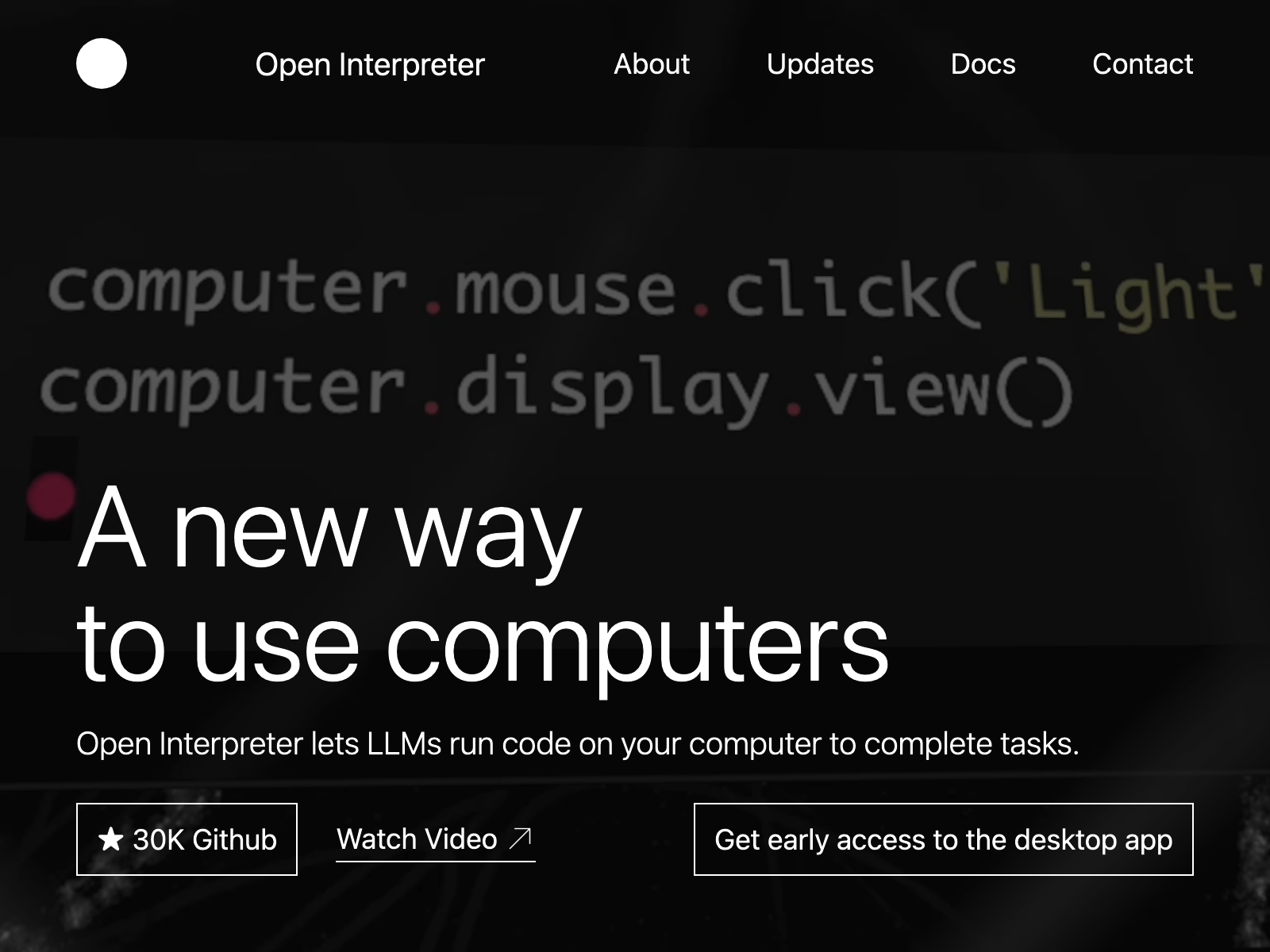
To use Open Interpreter in VSCode, you can add the following settings to your settings.json:
{
"terminal.integrated.shellArgs": ["-c", "open chat"]
}This will start an Open Interpreter chat session whenever you open a new terminal in VSCode.
Conclusion
Open Interpreter is a groundbreaking tool that combines the intelligence of language models with the power and flexibility of local code execution. From its wide range of features to its robust safety measures, Open Interpreter offers a level of control and customization that sets it apart from cloud-based alternatives. Whether you're a seasoned developer or a tech enthusiast, Open Interpreter has something to offer that will revolutionize the way you interact with code.
